How to Create an Online Course Certificate Easily
 Platform Review
Platform Review
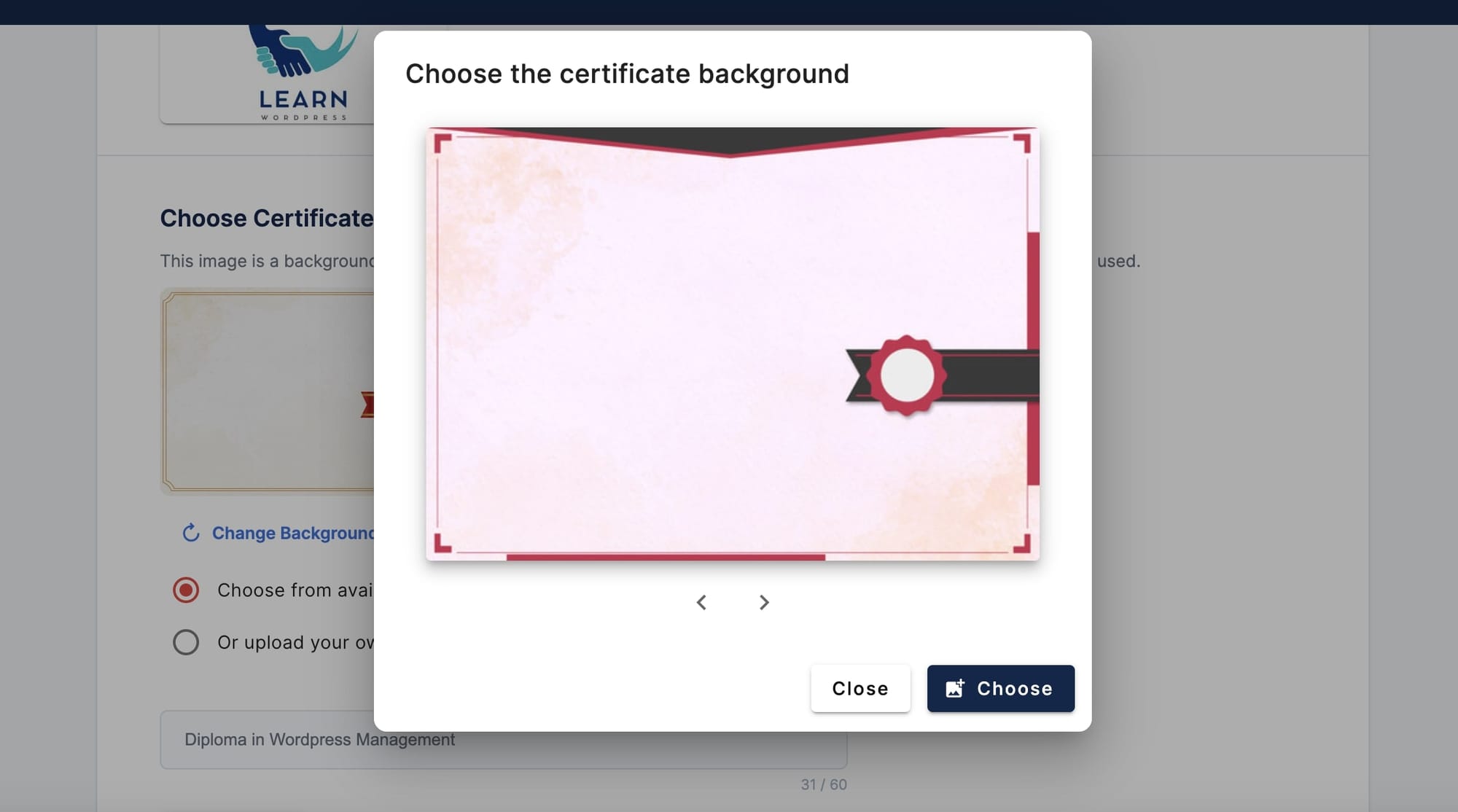
Learn how to create an online course certificate for your course. Discover customization options, student benefits, and implementation strategies.
All students expect today that when they take a course, they should be able to get some sort of a certificate, at least completion certificate.
But more than just a plain PDF, here is what students really expect:
- students want to get a verifiable link that proofs that they actually took the course, proving that the certificate is authentic. This can be added to CVs, or to any web page.
- students want also to be able to share their certificate on LinkedIn in a simplified way, at the click of a button
- another thing many students is the ability to embed their certificate on their own website, like a blog or about me page
As a course creator, these digital credentials can be your secret weapon for boosting student engagement and setting your offerings apart in the crowded e-learning market.
When learners can proudly display a certificate of completion, it reinforces their achievement and it also serves as a marketing tool for your own course.
In this guide, I'll show you how to create online course certificates easily using onlinecoursehost.com and the various ways your learners can showcase their achievements.
Ready to take your online courses to the next level? Let's get started.
To create a certificate for your online course easily, use the OnlineCourseHost.com platform. The process is simple and fun, and you can design certificates that your students will love.
Accessing the Certificate Customization Area
First things first, you'll need to sign up as a course creator on OnlineCourseHost.com, and if you already have an account:
- Log into your onlinecoursehost.com account
- Pick the course you want to add a certificate to. Make sure you've already created it (If there is none, create one).
- Click on "Edit"
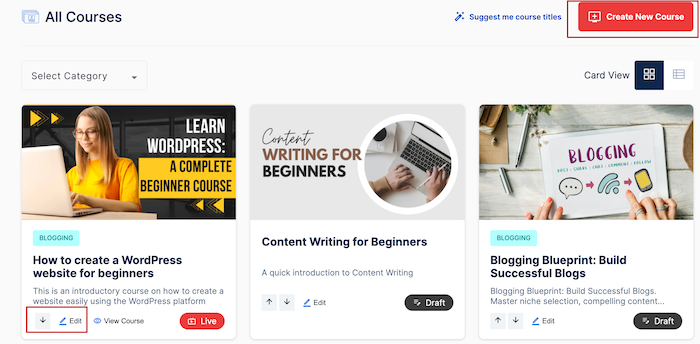
- Look for the "Certificate" tab and click on it
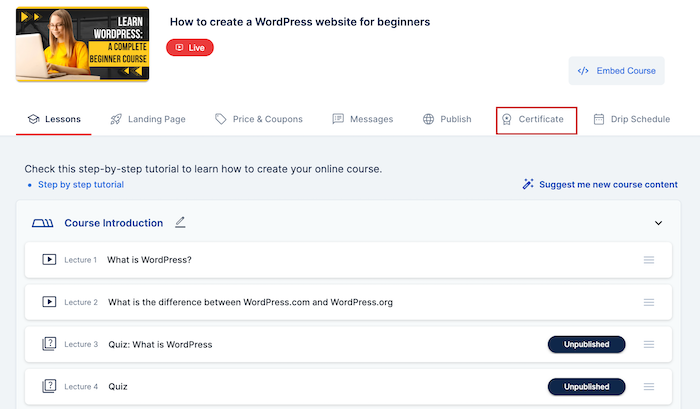
That's it! You're now in the certificate customization area.
Uploading a Certificate Thumbnail
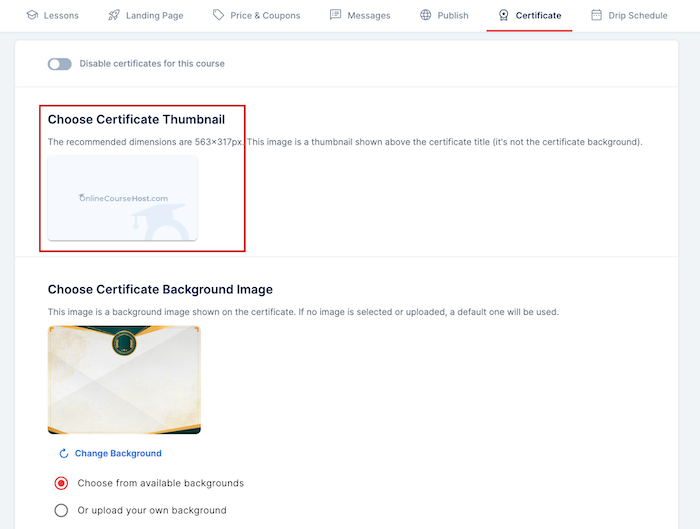
The certificate thumbnail is a small image that appears on top of the certificate. It's like a mini-logo for your course. Here's what you need to know:
- Purpose: The thumbnail makes your certificate look more professional and helps students quickly identify which course the certificate is for.
- Image Size: I recommend using an image that's 563 x 317 pixels. This size works best and looks good on the certificate.
- Default Option: If you don't want to use a special thumbnail, don't worry! The system will automatically use your course image as the thumbnail.
To upload a thumbnail:
- Click the "Edit" button in the empty image box
- Choose an image from your computer
- The image will automatically upload and appear in the box
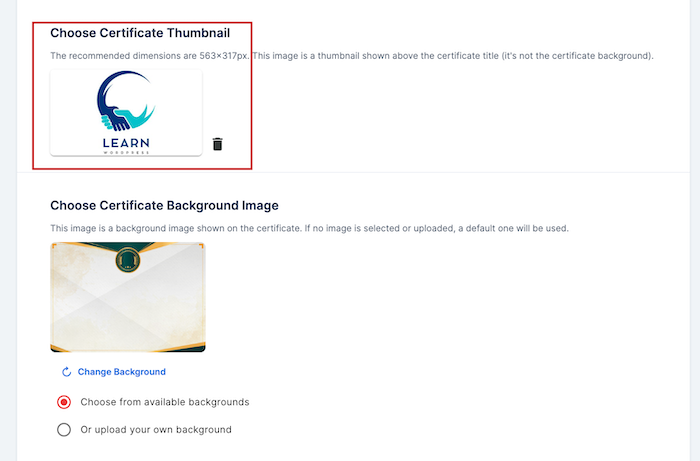
Selecting a Certificate Background
The background is the main design of your certificate. You have a few options here:
Using Pre-designed Backgrounds
We have a collection of beautiful backgrounds ready for you to use. To choose one:
- Select "Choose from available backgrounds"
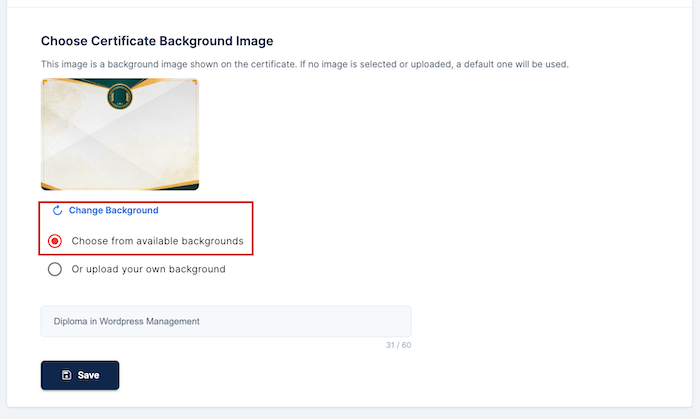
- Click "Change Background", which displays this:
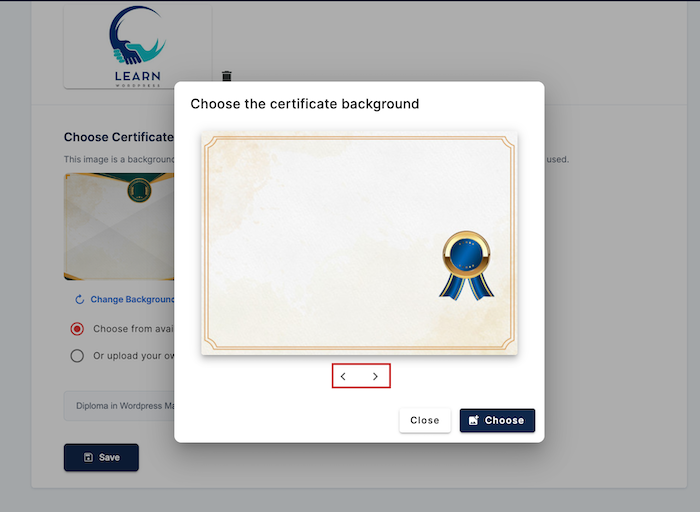
- Scroll through the options and click "Choose" when you find one you like
Uploading a Custom Background:
Want to use your own design? No problem!
- Choose "Or upload your own background"
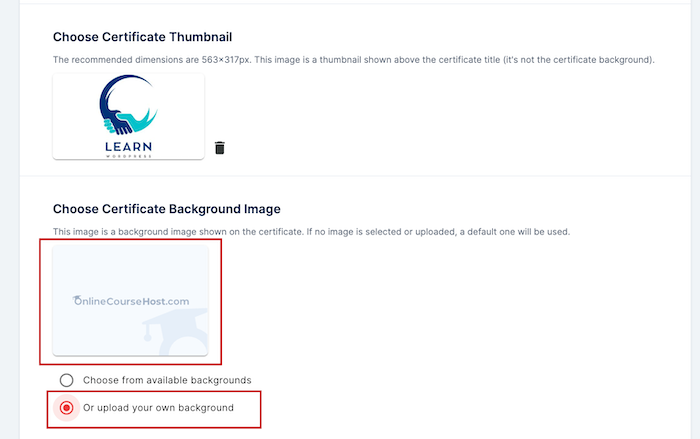
- Click on the image box
- And, select an image from your computer.
Default Certificate Background
If you don't choose a background, the certificate feature will use a default one from the OnlineCourseHost.com collection. It'll still look great!
Remember, you can always delete a background by clicking the bin icon next to the image box.
Creating a Custom Certificate Title
The title is what appears at the top of your certificate. It's usually a message congratulating your students.
Here's what you need to know:
- Default Title: If you don't change anything, the title will be "Congratulations on completing this course!"
- Character Limit: You can use up to 60 characters for your title. This gives you plenty of room to be creative but keeps the certificate looking neat.
Here are tips for writing effective titles:
- Keep it short and sweet
- Use positive, encouraging words
- Include the name of your course if possible
- Make it personal to your brand or teaching style
To change the title:
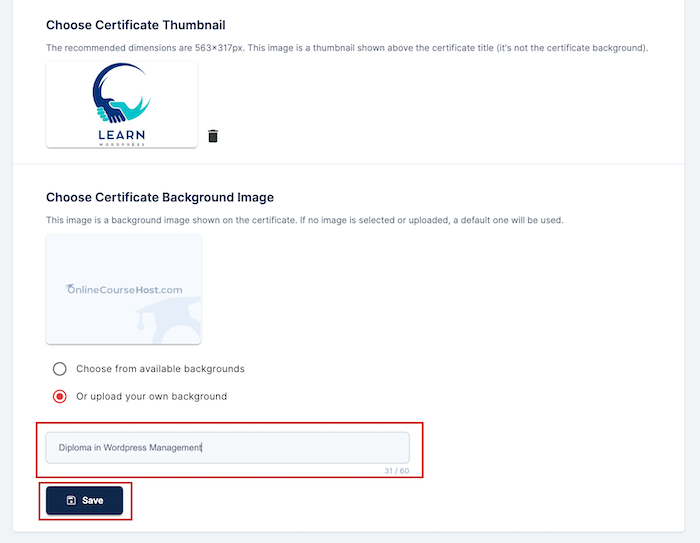
- Click on the custom title field
- Type in your new title
- Click "Save" when you're done.
Remember, creating a great certificate is all about making your students feel proud of what they've achieved. Take your time, be creative, and have fun with it!
After you've customized everything, don't forget to click the "Save" button at the bottom of the page. Your students will now be able to download this beautiful certificate when they complete your course.
Certificate Options and Flexibility
When it comes to online course certificates, one size doesn't fit all. That's why onlinecoursehost.com offers you the flexibility to customize your certificate options to best suit your courses and your student's needs.
Making Certificates Optional for Courses
Not every online course may require a formal certificate of completion. Some courses may be purely informational or serve as introductions to a topic.
In this case, a certificate may not be the most relevant or valuable recognition for your students.
That's why onlinecoursehost.com allows you to make certificates optional for your courses. This gives you the freedom to decide which of your courses warrant a certificate and which ones don't.
Here's how you can disable certificates for specific courses:
- Log into your onlinecoursehost.com account and navigate to the course you want to manage.
- Click on the "Edit" button to access the course settings.
- Locate the "Certificate" section and toggle on the "Disable certificate for this course" button.
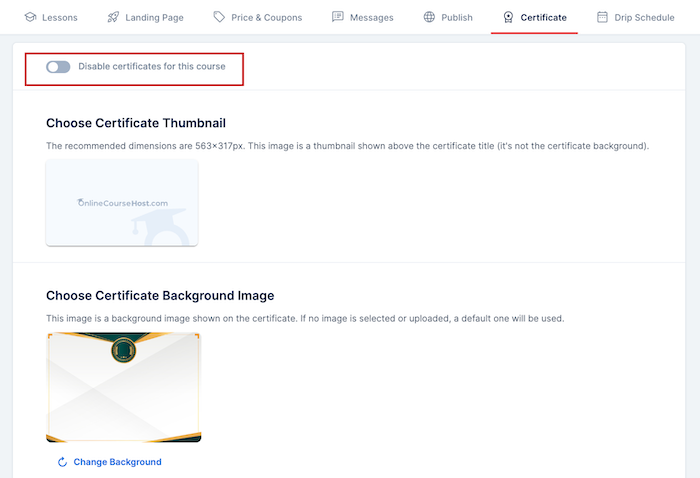
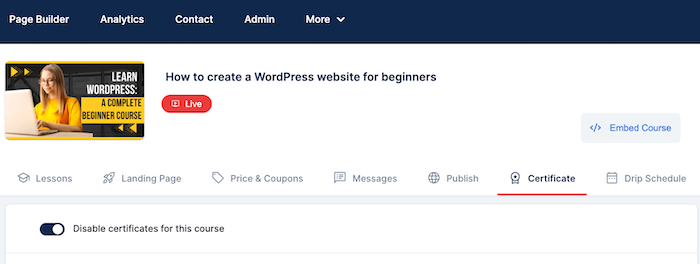
- Save your changes, and the certificate option will be removed from that particular course.
By having the ability to make certificates optional or disable them for specific courses, you can ensure that your online learning offerings are tailored to your student's needs and expectations.
Moreover, this flexibility empowers you to create a cohesive and meaningful certificate program that aligns with your overall course strategy.
Remember, the goal is to provide a valuable and relevant recognition system for your students. With the options available on onlinecoursehost.com, you can strike the right balance between offering certificates and maintaining the integrity of your courses.
Previewing and Accessing Certificates
As an online course creator, it's important to ensure your certificates look great and reflect the learning experience. Onlinecoursehost.com lets you preview certificates before making them available to students.
Here's how you can do it:
- Log into your onlinecoursehost.com account.
- Navigate to the course you've created the certificate for.
- Complete all the lessons, quizzes, and assignments within the course.
- Click on the "Digital Assets" section.
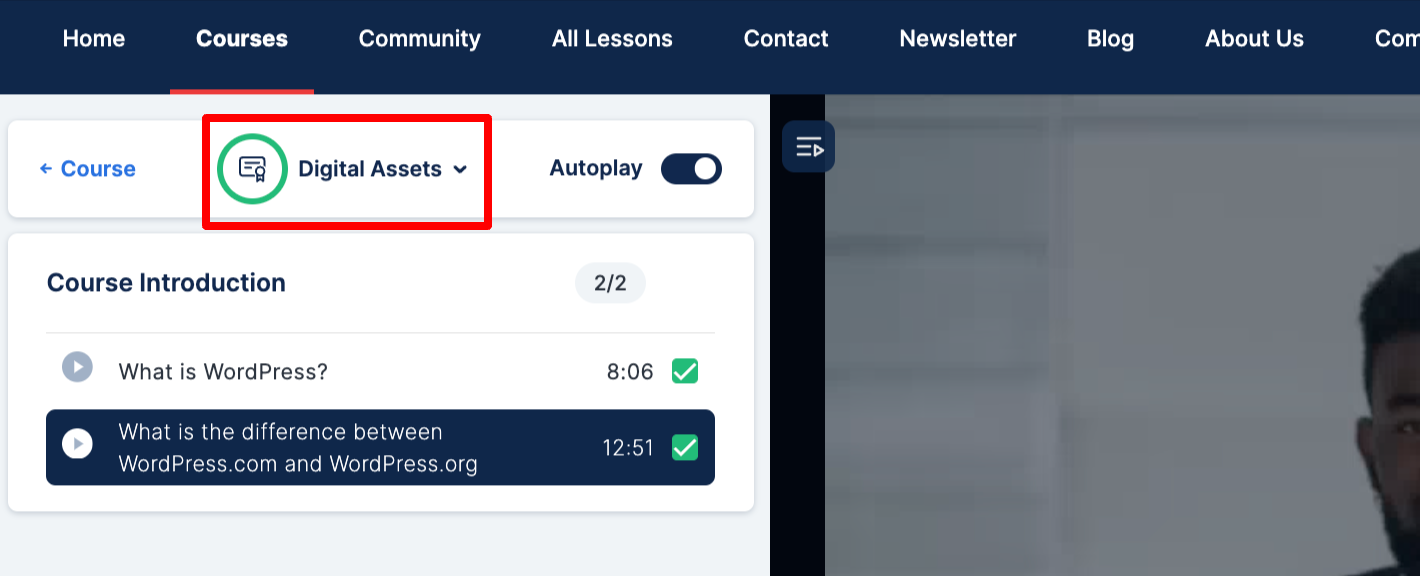
When you reach the "Digital Assets" page, you'll be able to see a preview of the certificate.
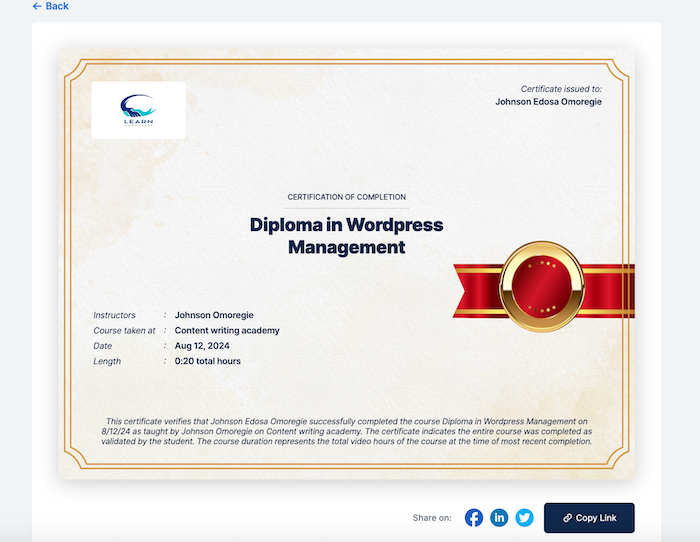
This will give you a chance to double-check the design, title, and any other customizations you've made. It will also show variety of ways your students can showcase their accomplishments.
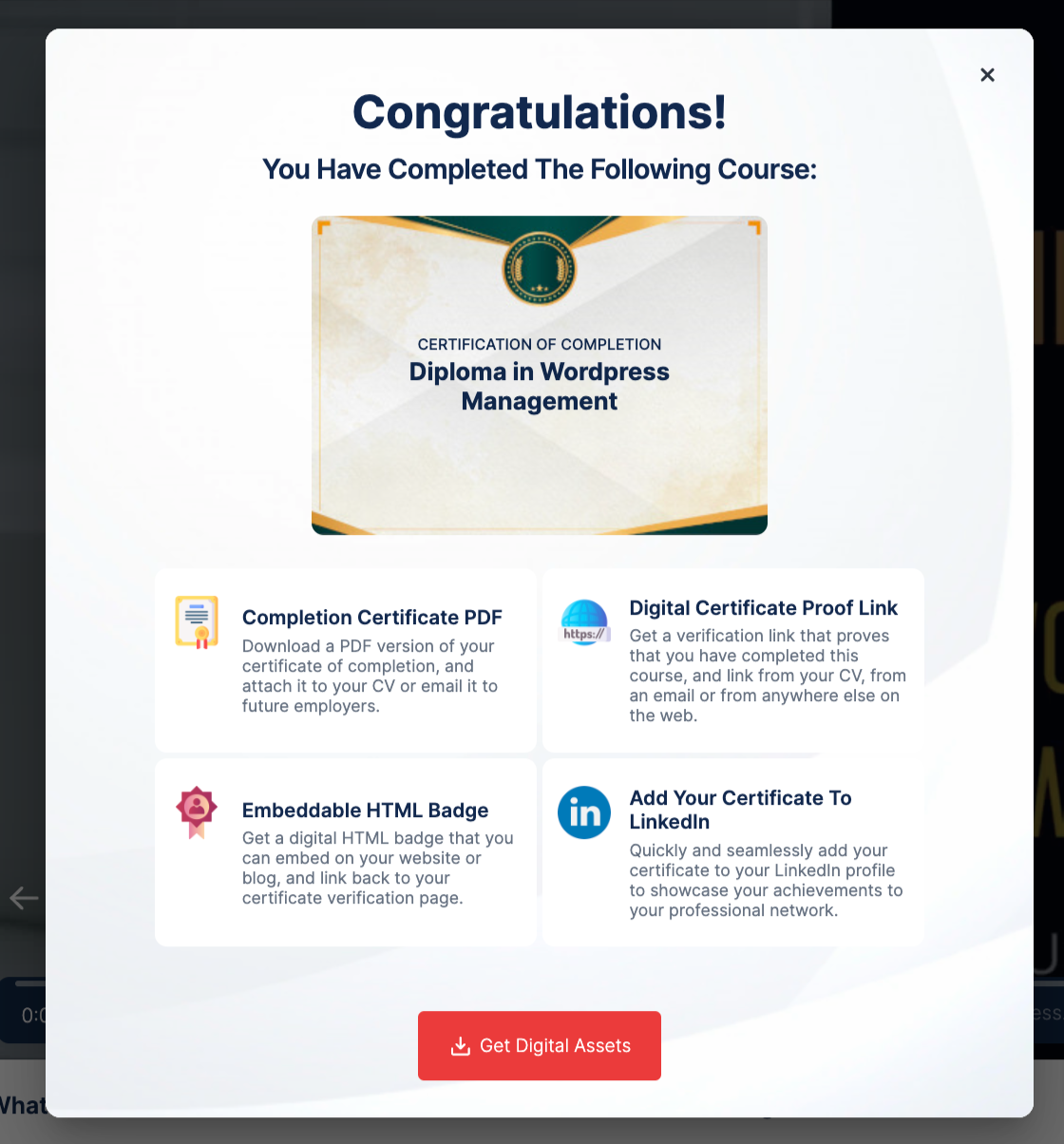
Certificate Badge Types on onlinecoursehost.com
As I mentioned earlier, one of the best things about the certificates you create on onlinecoursehost.com is the variety of ways your students can showcase their accomplishments.
Let's take a closer look at the available certificate badge types.
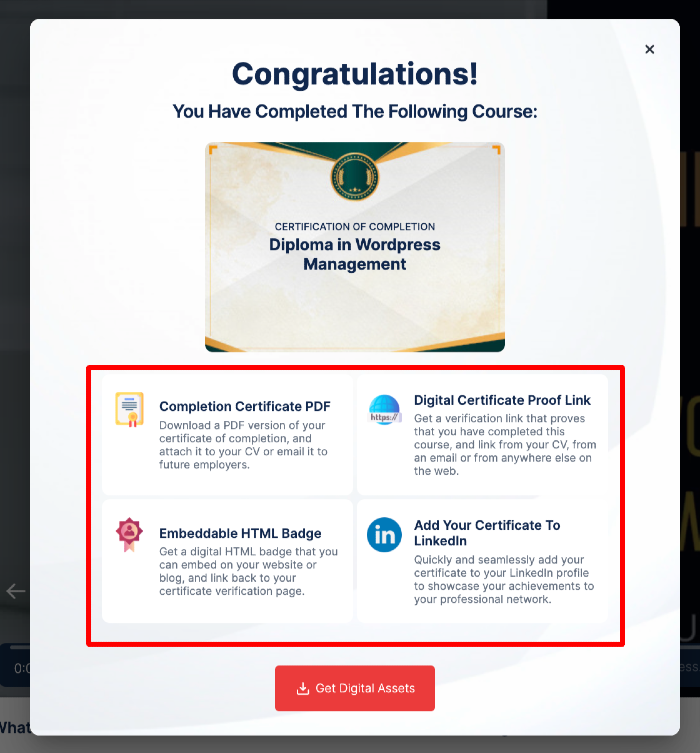
A. Completion Certificate PDF
The Completion Certificate PDF is a downloadable document that your students can save, print, or attach to their resumes and job applications. This is the traditional certificate format that many people are familiar with.
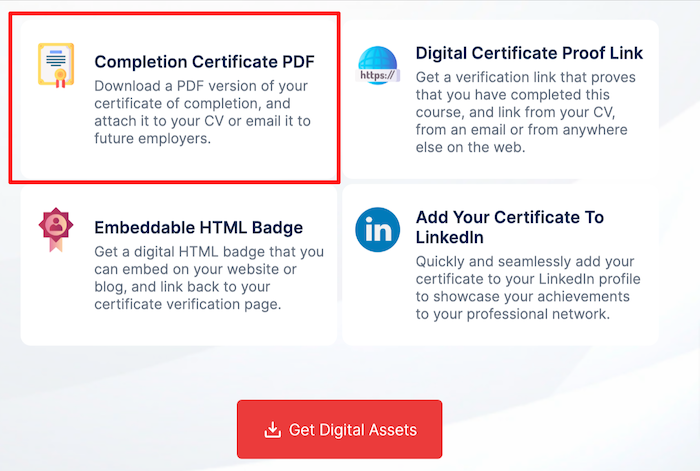
A professional-looking PDF certificate allows your students to easily share their achievements with potential employers, colleagues, or anyone they want to impress.
To download the certificate in PDF, your students will have to click on "Download PDF".
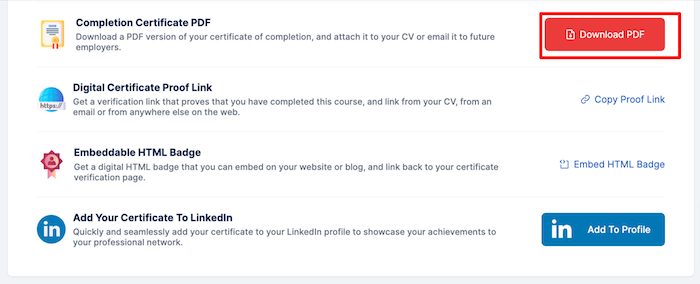
It's a tangible way to demonstrate the skills and knowledge they've gained from your online course.
B. Digital Certificate Proof Link
In addition to the PDF certificate, onlinecoursehost.com also provides your students with a digital certificate proof link. This is a unique URL that proves the student has completed your course.
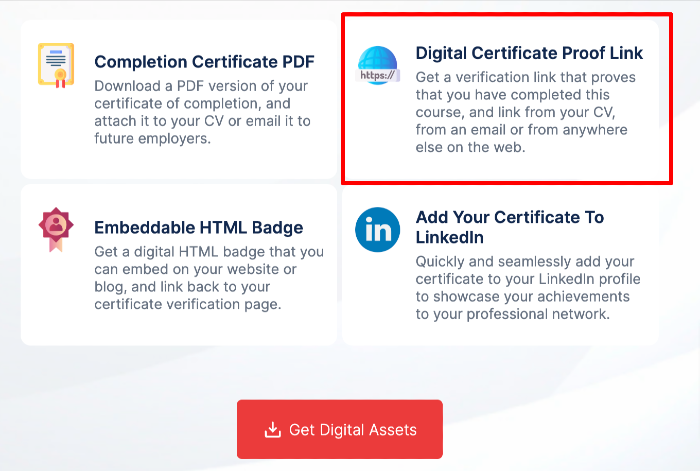
Your students can share this link on their social media profiles, in their email signatures, or anywhere else on the web. When someone clicks on the link, they'll be taken to a page that verifies the student's achievement and provides details about the course.
To do this, your students will have to click on "Copy Proof Link", and then paste the link where they want to share it.
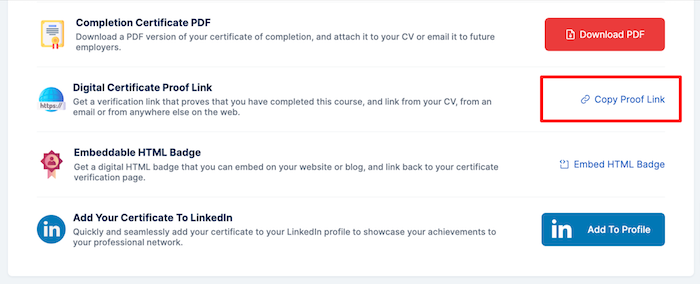
The digital certificate proof link is a convenient way for your students to quickly and easily showcase their credentials without having to attach or upload a file.
C. Embeddable HTML Badge
For students who have their own websites or blogs, onlinecoursehost.com offers an embeddable HTML badge option. This allows them to copy and paste a code snippet onto their site, which will display a visually appealing certificate badge.
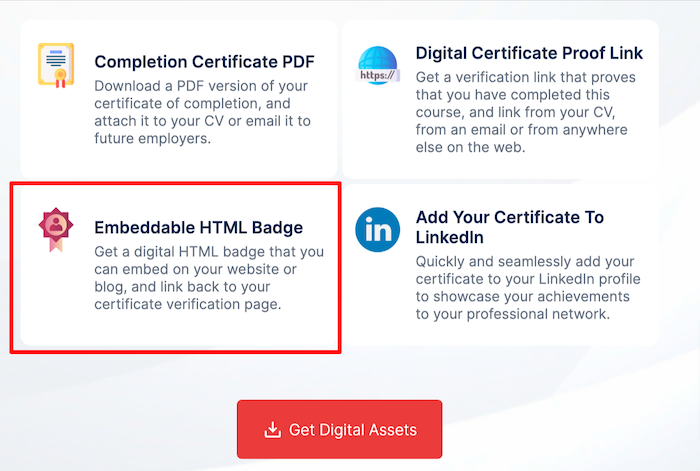
When visitors click on the embedded badge, they'll be taken to the student's digital certificate proof page. This is a great way for your students to integrate their course completion into their online portfolios or personal branding.
To embed an HTML certificate badge, your student will have to click on "Embed HTML Badge"
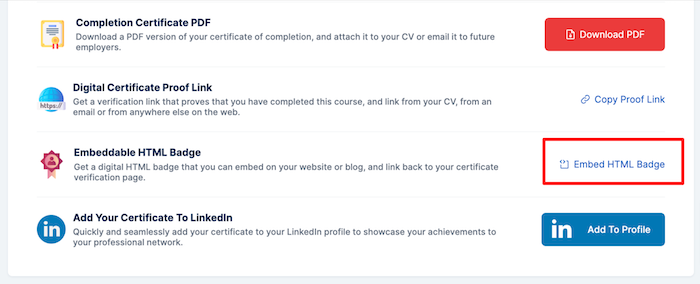
Then "Get Embed Code", to copy the code to embed their digital badge.
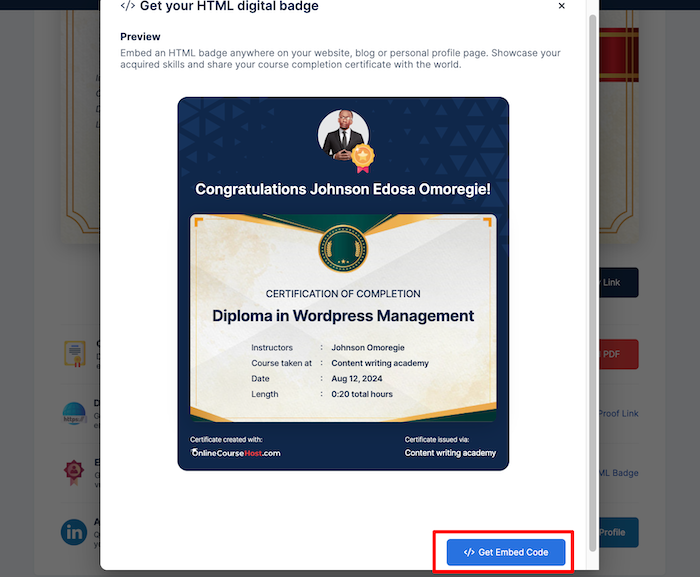
D. LinkedIn Integration
Finally, onlinecoursehost.com makes it easy for your students to add their course certificates directly to their LinkedIn profiles.
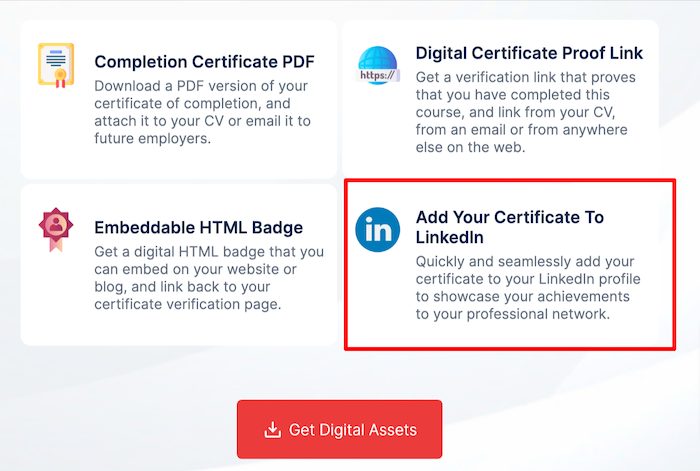
This professional social media platform is a popular destination for showcasing skills and achievements, so this integration can be a valuable asset for your students.
For your students to share their certificates on LinkedIn. They will have to click on"Get Digital Assets".
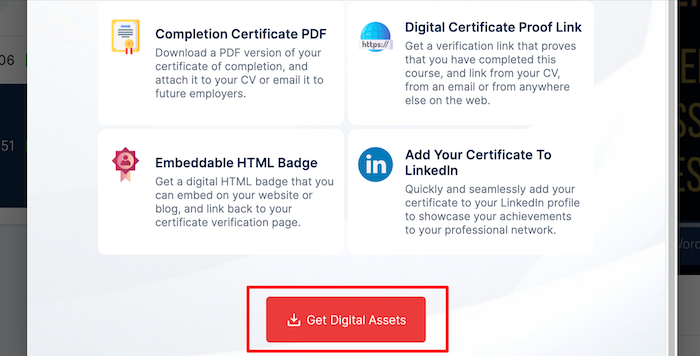
Then "Add To Profile".
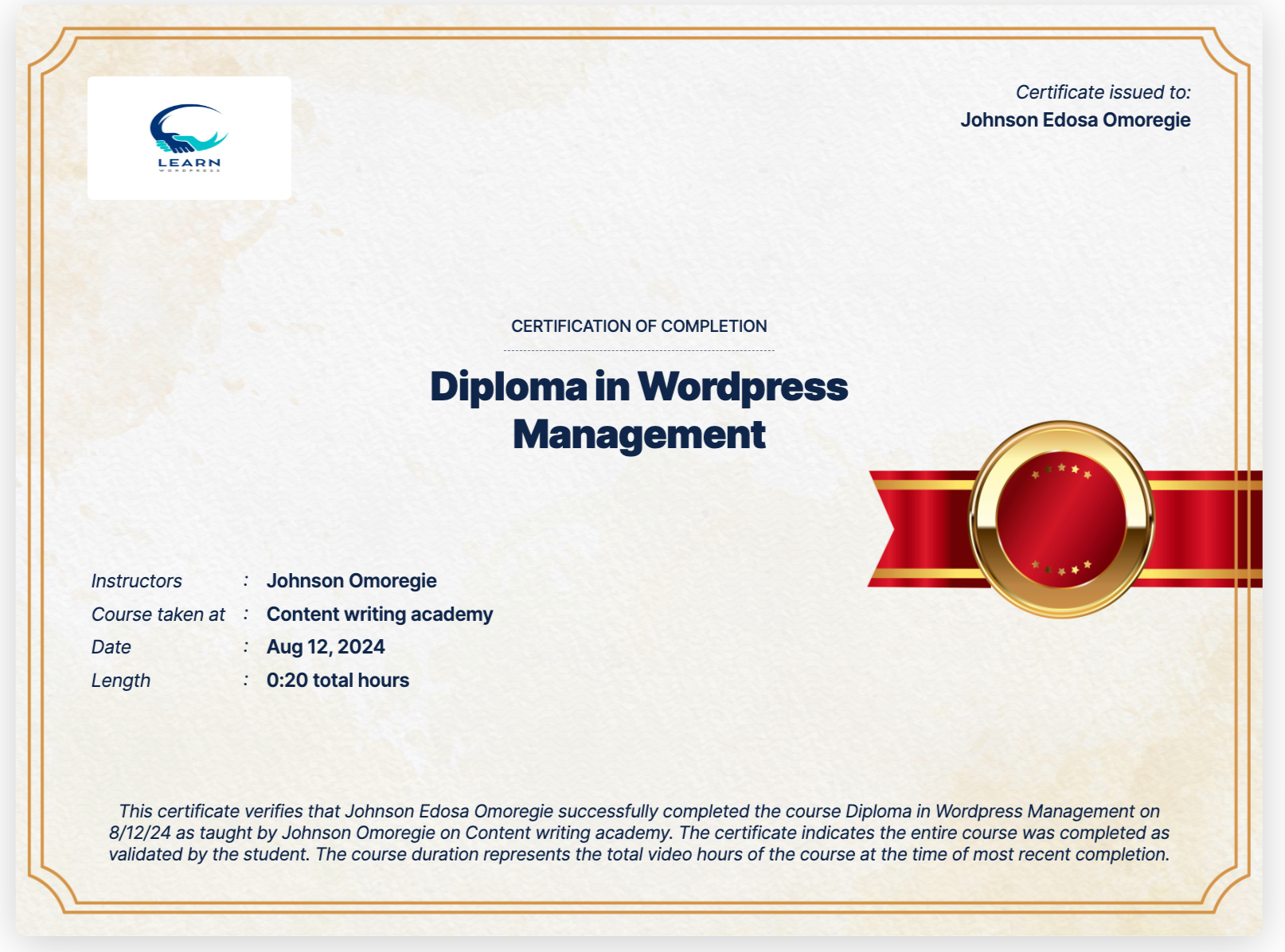
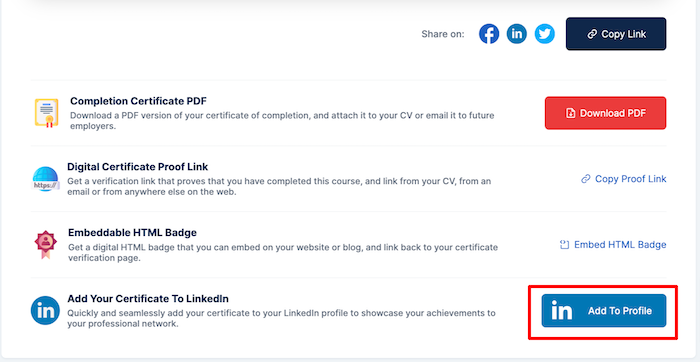
This takes the student to his LinkedIn profile (he would have to log in to LinkedIn), where he will fill in the dates, then "Save".
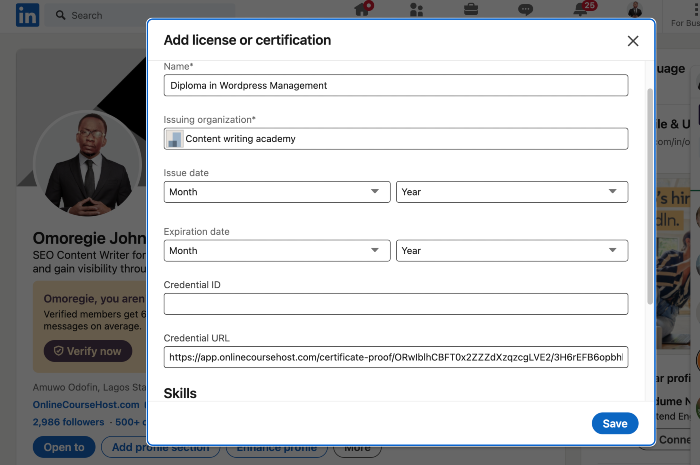
The student gets to see a screen like the one below once the certificate is shared on LinkedIn.
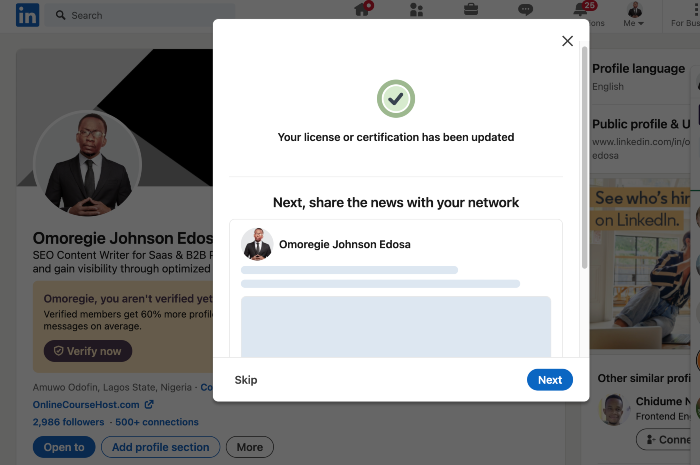
Your students can even share it with their followers on LinkedIn too.
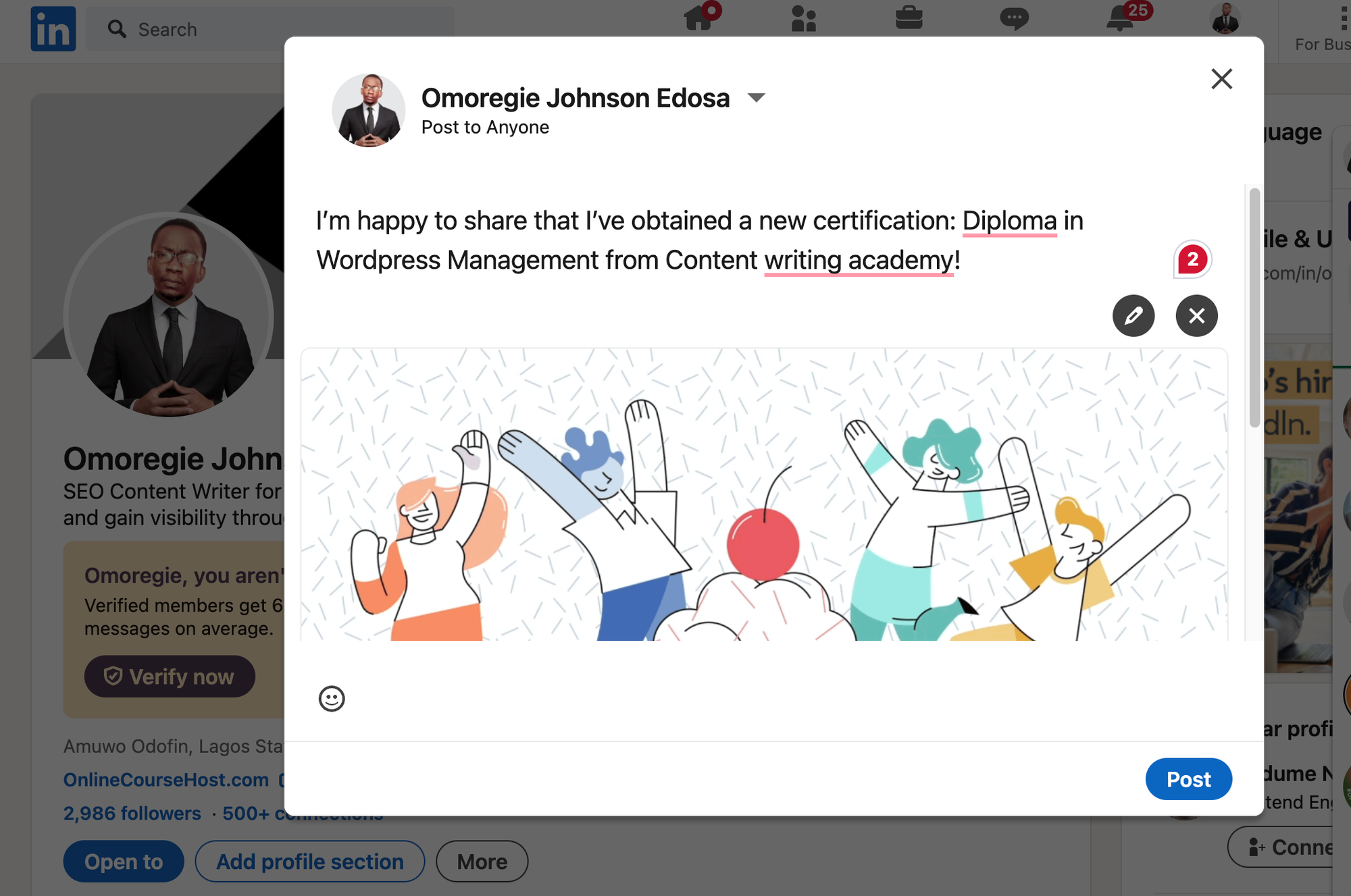
By allowing your students to seamlessly add their certificates to LinkedIn, you're helping them leverage their accomplishments to attract new job opportunities or connect with industry peers.
Your students can also share on Facebook and Twitter.
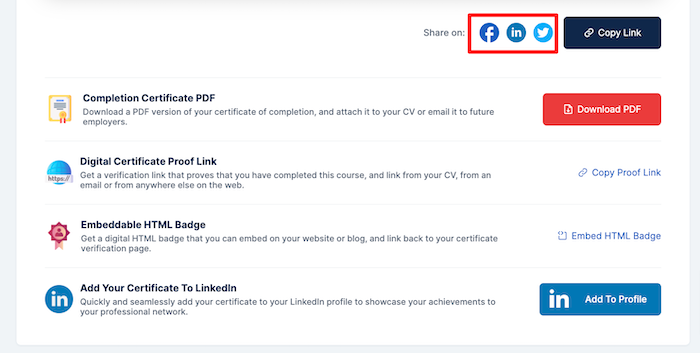
Overall, the variety of certificate badge types on onlinecoursehost.com ensures that your students have multiple ways to showcase their hard-earned credentials.
Whether they prefer a downloadable PDF, a shareable link, an embedded badge, or a LinkedIn integration, the platform has them covered.
This flexibility empowers your students to choose the certificate format that best fits their personal branding and professional goals.
In turn, this can lead to increased course engagement, positive reviews, and even new enrollments as more people discover the value of your online offerings.
Conclusion
Now that you know how easy it is to create custom certificates on onlinecoursehost.com, I really encourage you to start using them in your online courses.
These certificates can be a game-changer for your course business. Not only do they make your students feel proud, but they also help attract new students to your courses.
Imagine how excited your students will be to receive a beautifully designed certificate celebrating their hard work. This can lead to more students finishing your courses, leaving great reviews, and even telling their friends about your classes.
So, what are you waiting for? Start customizing your online course certificates today and give your students the recognition they deserve. With onlinecoursehost.com, it's easy, and the benefits are endless.
If you are looking to ask any questions on online course creation, you can reach me here on my Facebook group:
Join the Course Creator Academy Facebook Group
Ready to learn how to launch your first coaching program or course on OnlineCourseHost.com? Here are the helpful guides for you to check out:
- Best Online Course Platforms (Ultimate Guide)
- How To Choose An Online Course Topic That Sells
- How To Record And Edit Your First Online Course
- Affordable Online Course Equipment - Complete Practical Guide
- How To Hire An Online Course Team
- The Ultimate Online Course Launch Checklist
- How To Create The Perfect Online Course Sales Page
- Create A Powerful Brand For Your Online Courses (In 5 Steps)
- How To Sell Online Courses? The Ultimate Guide
- How To Promote Your Online Course - Complete Guide
Let me know in the comments below what other topics you would like me to cover or any questions that you have.
Thanks for reading… and enjoy the course creation process! 😉
Course Creators Academy, a community by OnlineCourseHost.com
Founded by Vasco Cavalheiro
Online Course Creator








 Start Here
Start Here Course Creation Journey Step by Step
Course Creation Journey Step by Step  Course Creation Software Reviews
Course Creation Software Reviews Online Course Marketing
Online Course Marketing Course Creation Tips & Tricks
Course Creation Tips & Tricks Course Equipment
Course Equipment Online Course Marketplaces
Online Course Marketplaces Revenue Reports
Revenue Reports Best Practices
Best Practices Frequently Asked Questions
Frequently Asked Questions Platform Reviews
Platform Reviews