How To Host Your Online Course Videos on YouTube, Vimeo (or any other platform)
 Platform Review
Platform Review
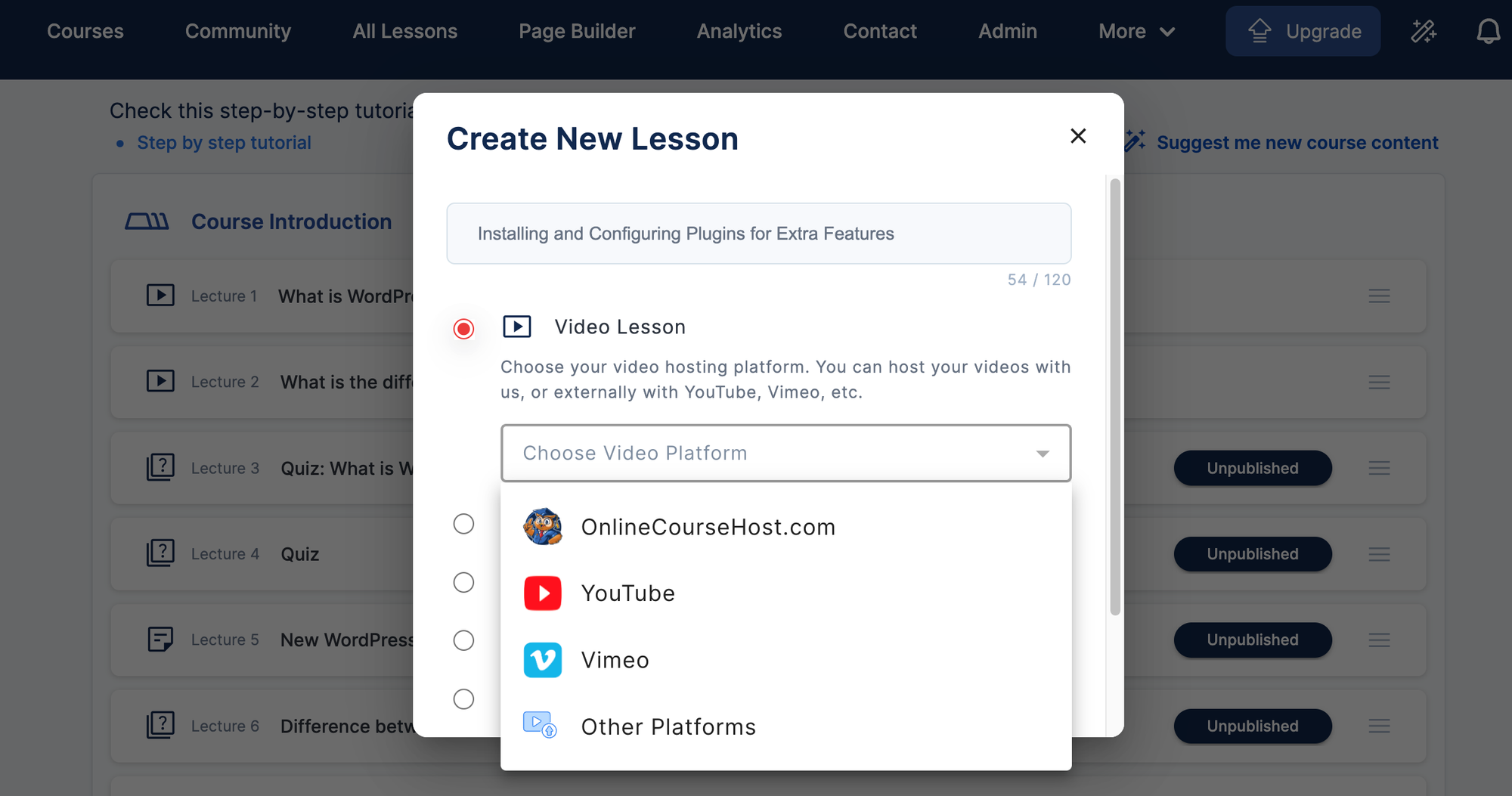
Learn how to embed videos into your online course platform using popular hosting sites like YouTube, Vimeo, and Loom for smooth streaming and an enhanced student experience
When creating an online course, choosing where to host your videos is very important because it impacts your students' experience.
Using third-party video platforms offers several benefits. It saves your website's bandwidth, reduces its load, avoids storage issues, and ensures smooth, high-quality video streaming for your students.
However, to successfully embed videos in your lessons, the platform you choose—whether YouTube, Vimeo, BunnyCDN, or similar- must support an HTML-embedded video player.
This guarantees your videos will play seamlessly within your online courses.
The good news is that OnlineCourseHost.com, fully supports platforms like YouTube, Vimeo, and other third-party services, giving course creators the flexibility to host their videos externally.
It makes it easy to upload, share, and embed videos directly into your courses.
So, in this guide, I'll show you how to host your online course videos on YouTube, Vimeo, or other platforms, giving you the flexibility to host them externally.
You can also check out all the free guides available at the Course Creator Academy by clicking on the Academy link on the top menu.
Choosing the Right Platform for Your Courses
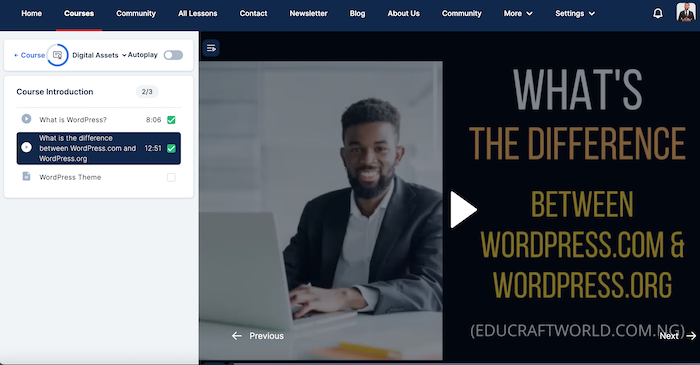
Choose a video hosting platform that offers high-quality video, reliability, easy embedding, and the privacy controls you need.
To do this, consider these key points:
- Video Quality: Pick a platform that shows your videos clearly.
- Reliability: Your videos should play smoothly without frequent issues.
- Embedding: Make sure you can easily add videos to your course.
- Cost: Some platforms are free, others charge for extra features.
- Privacy: Choose a platform that lets you control who sees your videos.
- Consider your budget, course content, and specific needs to find the best fit.
Popular options include YouTube (free, but with ads), Vimeo (more control, but limited storage), and BunnyCDN (fast streaming, but paid).
No matter the option you choose, you will have to embed the video into your course lessons on OnlineCourseHost.com, and there are two options to do this:
- Copying and pasting the HTML video embed codes.
- Copying and pasting the video URL.
So, in the next sections, I will show you how to get the HTML-embedded video codes and URLs from these platforms.
How to Get Embed HTML Codes from Various Platforms
Embedding videos from different platforms into your online course is easy once you know where to find the embed codes.
Here's how to get the embed codes from popular platforms like Loom, Vimeo, and YouTube.
How to Get a Loom Video Embed Code
- Log in to Loom: Start by going to the Loom website and logging into your account.
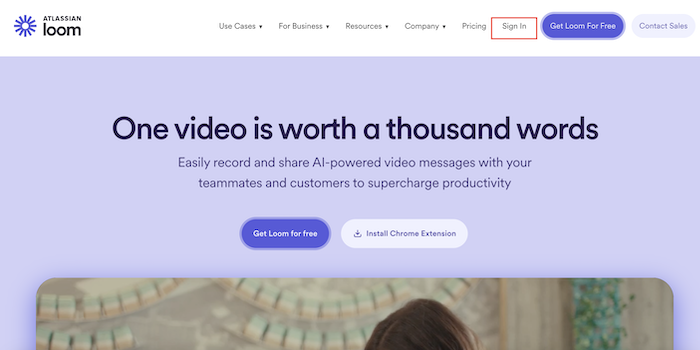
- Go to Your Dashboard: After logging in, navigate to your Loom library, where all your videos are listed.
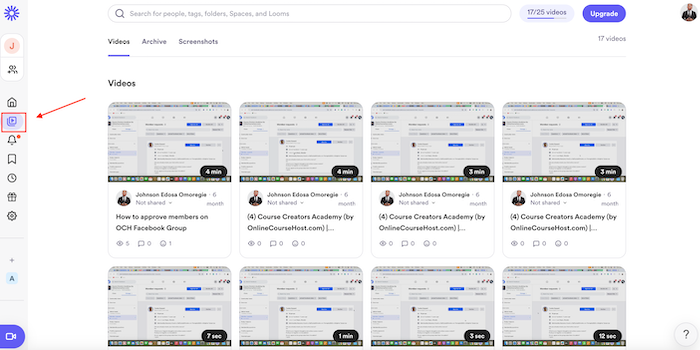
- Select the Video: Find and click on the video you want to embed.
- Click "Share": In the top-right corner of the video, you’ll see a "Share" button. Click on it to open sharing options.
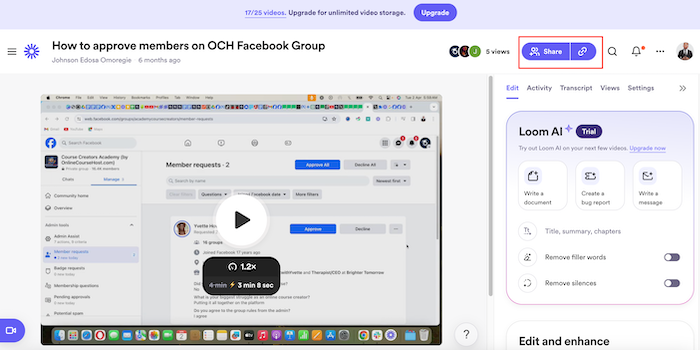
- Select "Embed": Among the options, choose "Embed" to generate the embed code.
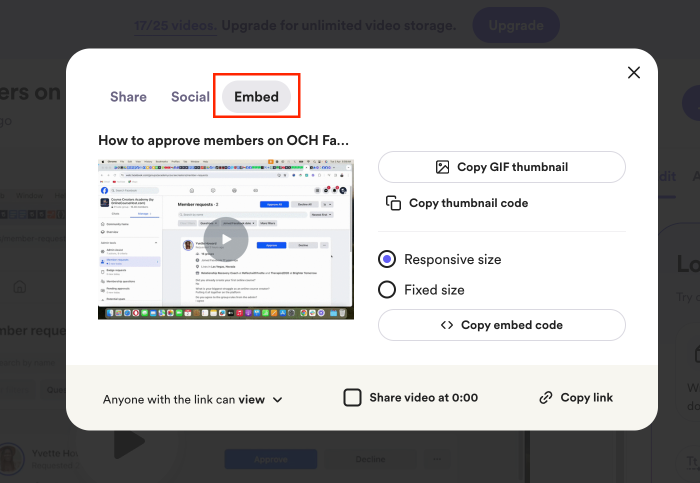
- Copy the Embed Code: Once the embed code appears, click "Copy Embed Code." You now have the code to paste into your course platform.
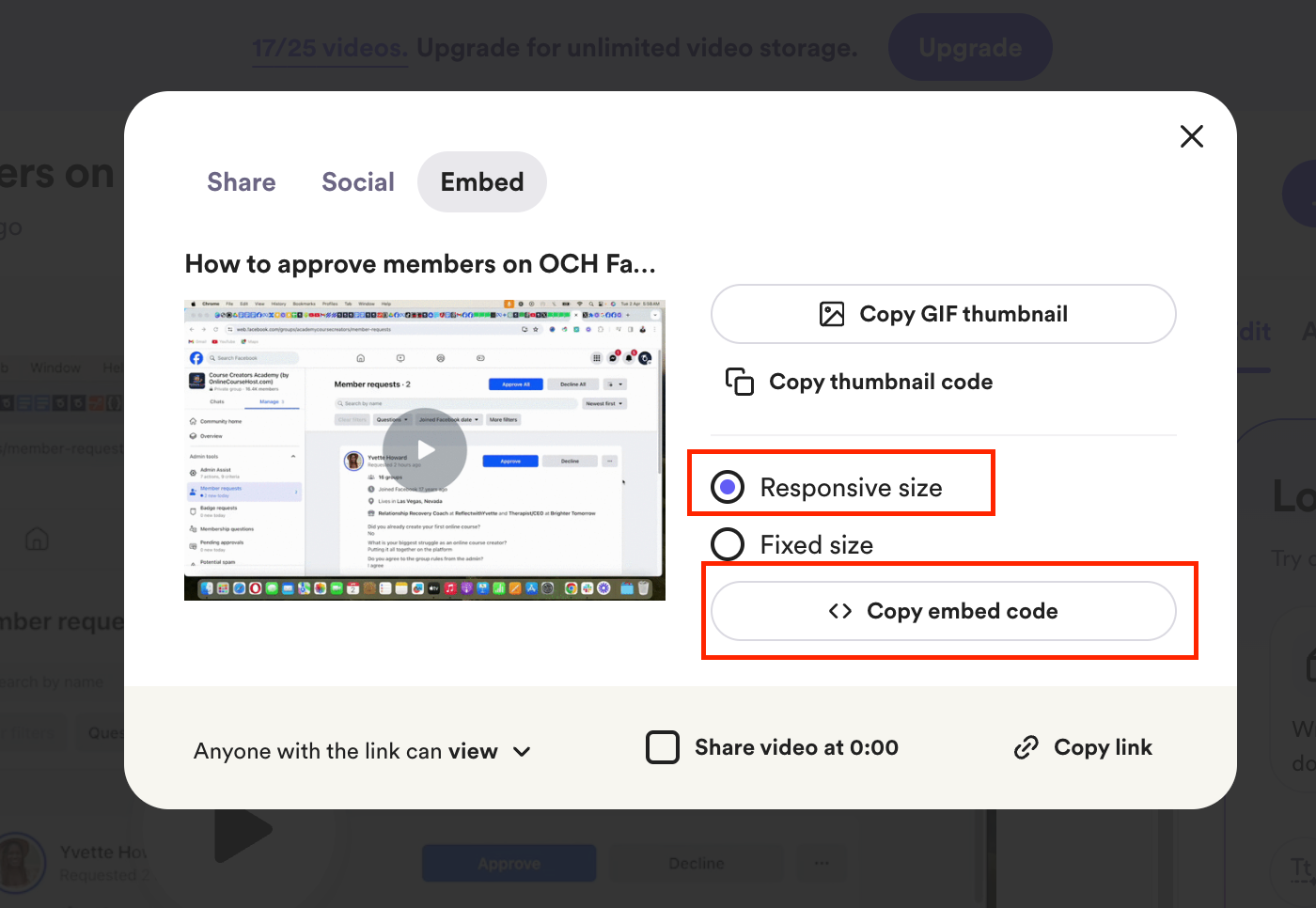
How to Get a Vimeo Video Embed Code
- Log in to Vimeo: Head over to Vimeo and log in to your account.
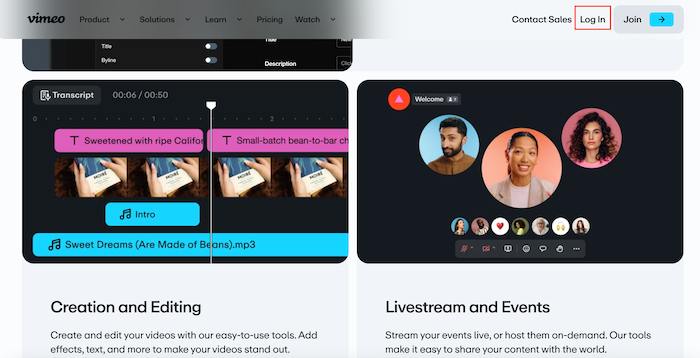
- Access Your Dashboard: Once inside, go to your Vimeo dashboard to find the video you want to embed.
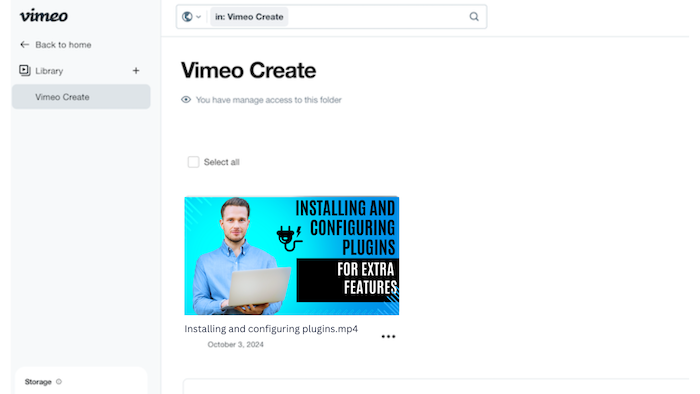
- Click on "Share"
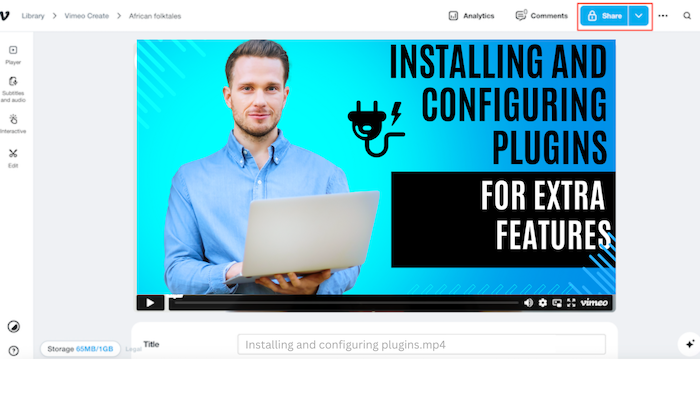
- Click on "Embed," then "Copy embed code" to copy the code of your course video.
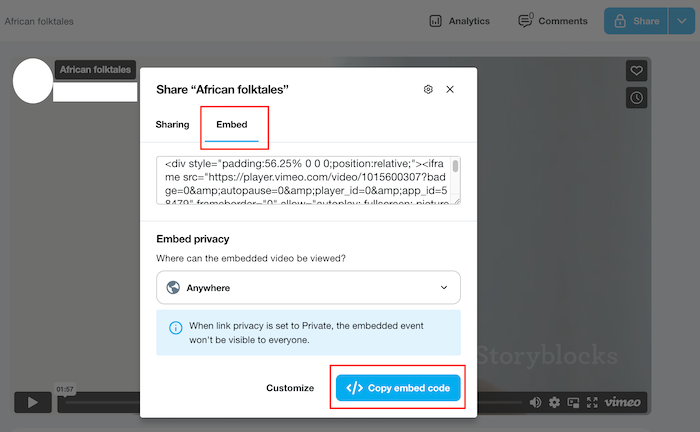
- Make the Video Public: If your video is set to "Unlisted" or private, change its settings to "Public" by clicking "Unlisted" in the top-right corner and selecting "Public." This step ensures your video is accessible for embedding.
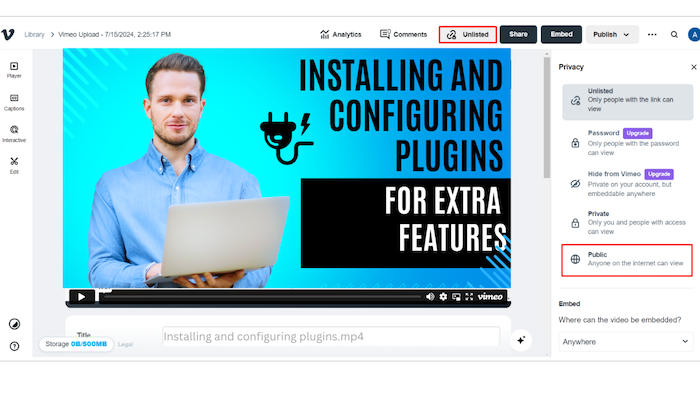
How to Get a YouTube Video Embed Code
- Log in to YouTube: Go to YouTube and log in to your account.
- Select the Video: Visit your channel, find the video you want to embed and click on it.
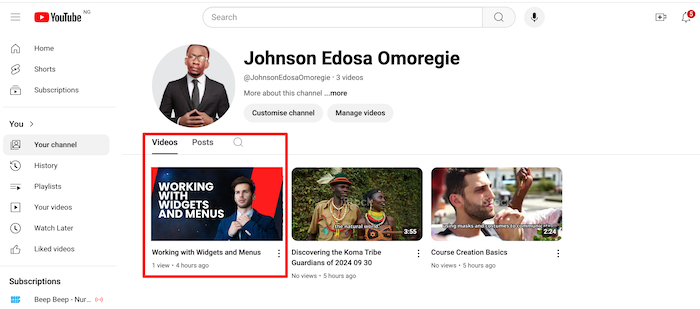
- Scroll Down: Below the video, scroll down until you see the "Share" button. Click the "Share" button.
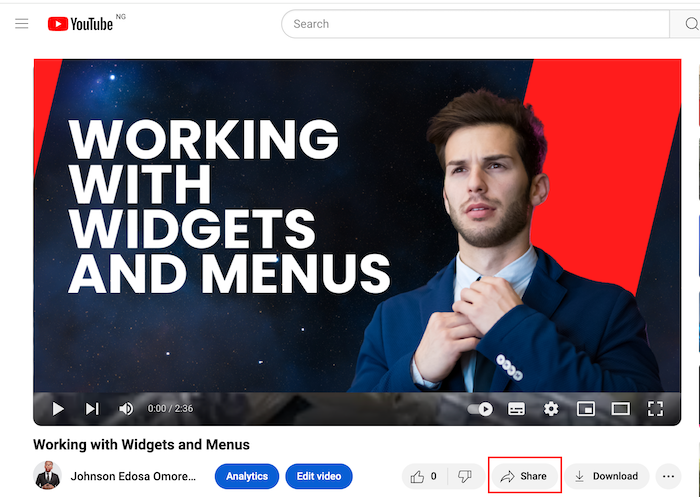
- Choose "Embed" from the sharing options.
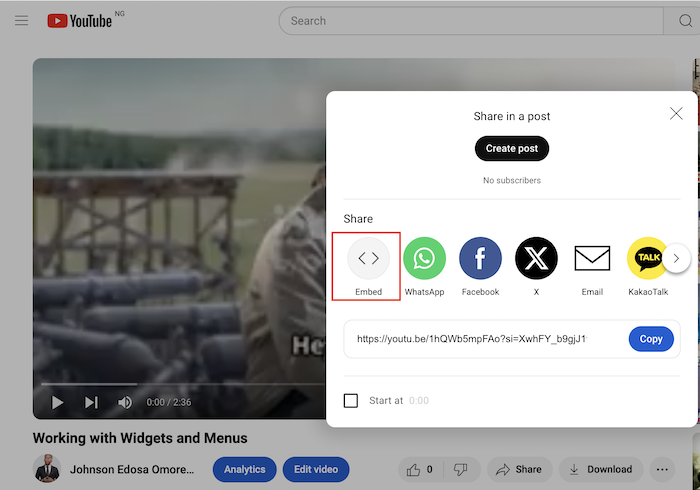
- Copy the Embed Code: A box with the embed code will appear. Click "Copy " to copy the code and use it in your online course platform.
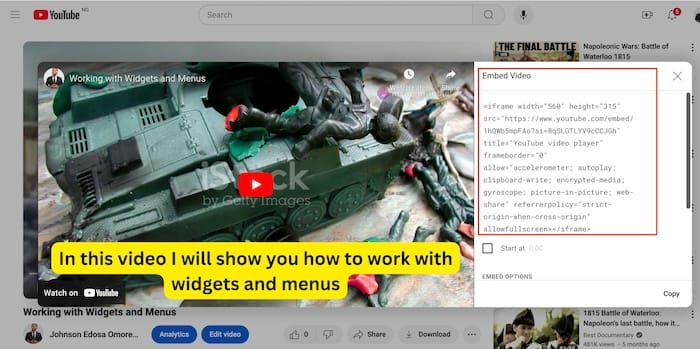
NOTE: Always make sure the video is set as "Unlisted:
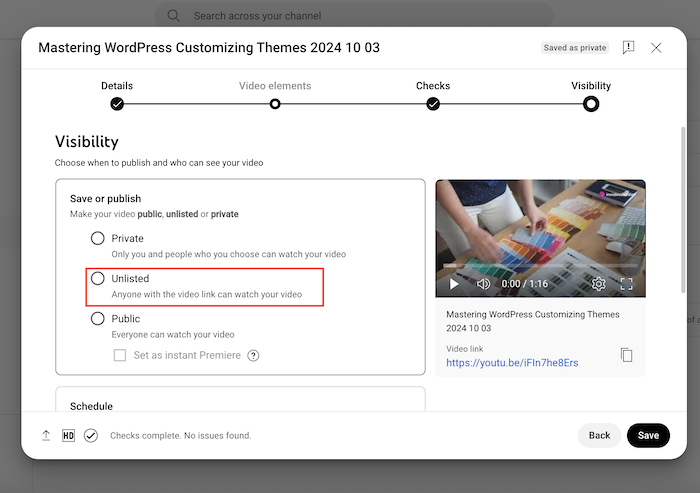
By following these simple steps, you can quickly get embed codes for your course videos from Loom, Vimeo, or YouTube and easily integrate them into your lessons.
In the next section, I will show you how to add your video embed code to your OnlineCourseHost.com course easily.
How to Get Your Course Video URL from Various Platforms
Another way to share or embed a video in your online course is getting the right URL link Here’s how you can easily find and copy your video URL from YouTube, Vimeo, and Loom.
How to Get a YouTube Video URL
- Log in to YouTube: Open YouTube and log into your account.
- Find the video you want to share on your channel or in your video library.
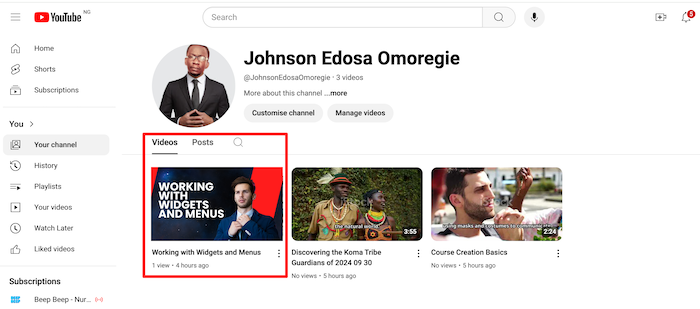
- Click "Share": Below the video, click the "Share" button.
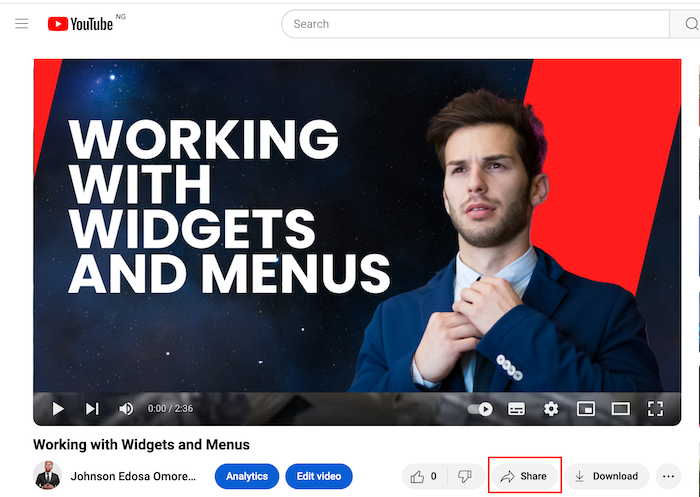
- Copy the URL: A box with the video URL will appear. Click "Copy" to get the link.
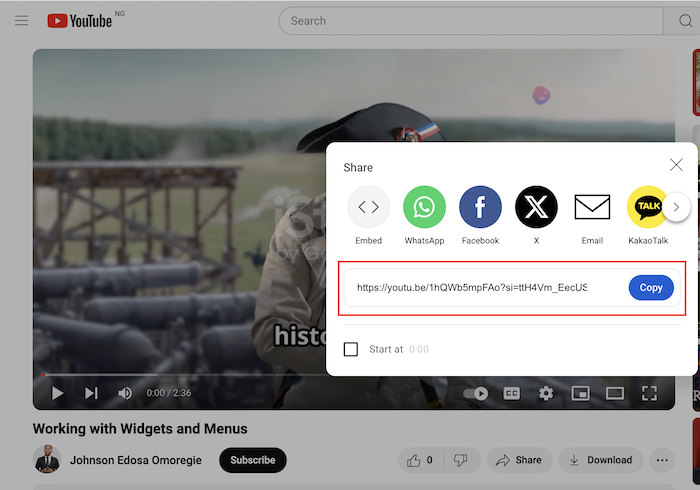
- Ensure the video is set as unlisted before you copy its URL.
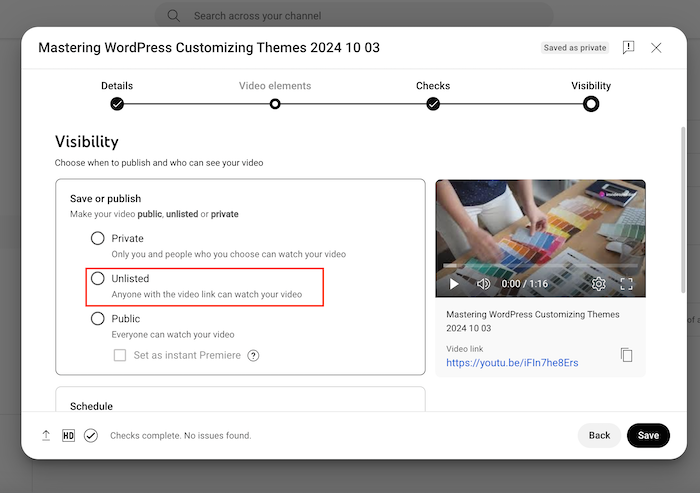
How to Get a Vimeo Video URL
- Log in to Vimeo: Head to Vimeo and log into your account.
- Go to Your Dashboard: Navigate to your Vimeo dashboard to find the video you want to share.
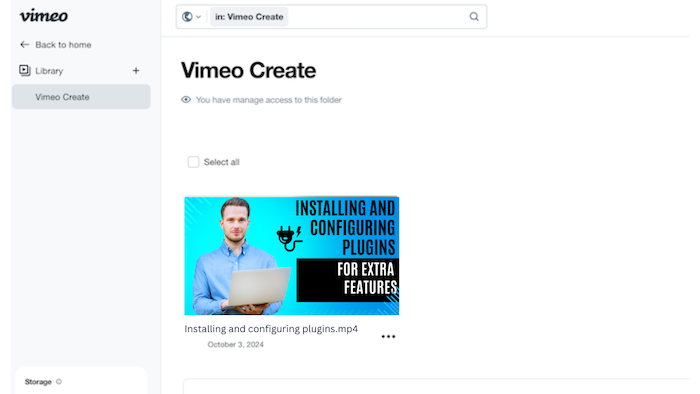
- Click "Share": On the right side of the video, you’ll see the "Share" button. Click on it.
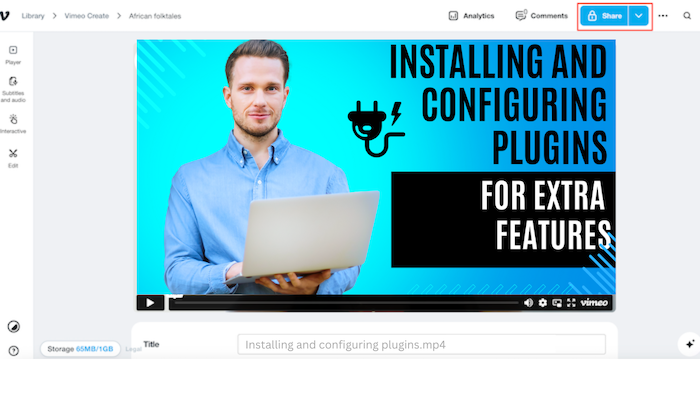
- You'll see a pop-up box as shown below.
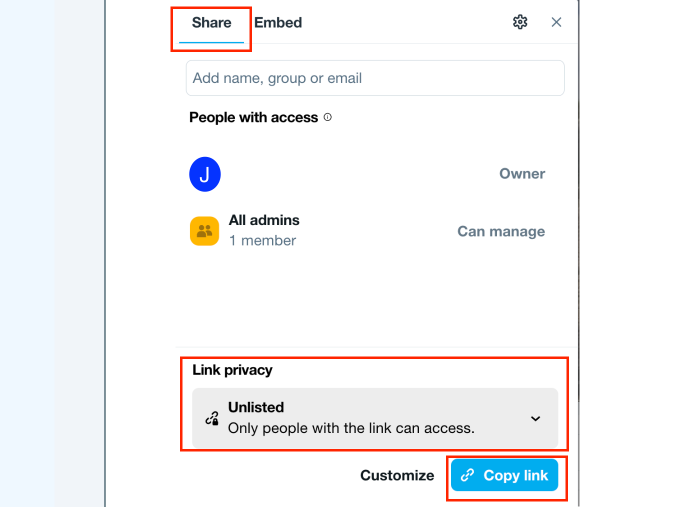
- Change the "Link privacy" to "Unlisted."
- Click "Copy link" to grab the link.
How to Get a Loom Video URL
- Log in to Loom: Visit Loom and sign in to your account.
- Go to Your Dashboard: You can find the video you want to share in your Loom dashboard.
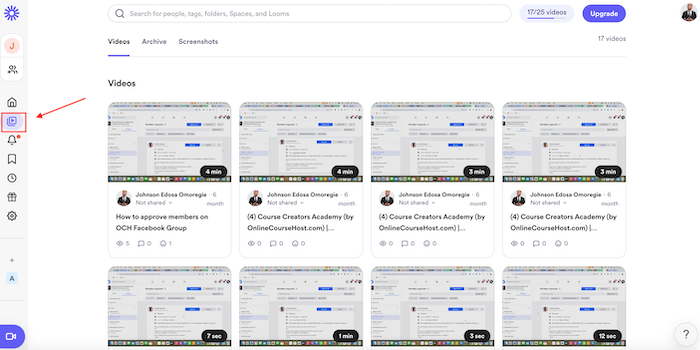
- Click the "🔗" button at the top of the video to copy the video URL.
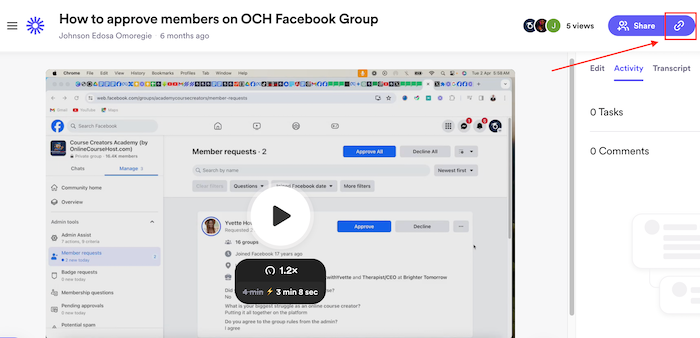
By following these simple steps, you can easily get the URL links for your course videos from YouTube, Vimeo, or Loom and share them in your lessons.
In the next sections, I will show you how to add your embed code and URL to your course dashboard.
Embedding Videos into Your Course Platform Using HTML
To add a video to your course using an embed code, follow these steps:
- Start by logging into your OnlineCourseHost.com account.
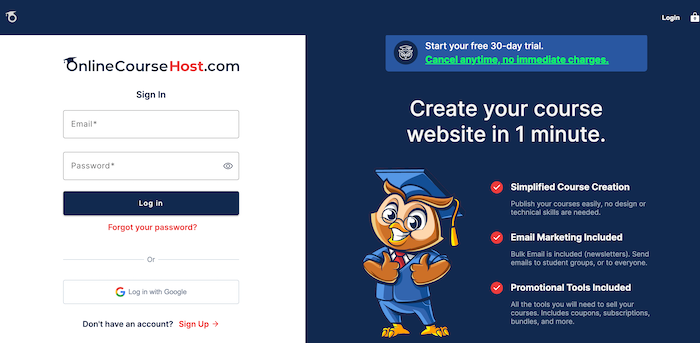
- Click on "Edit" below the course where you want to add the video,
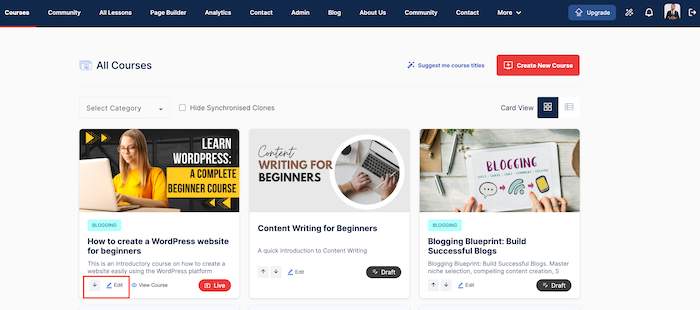
- Scroll down and click on "+Add Lesson".
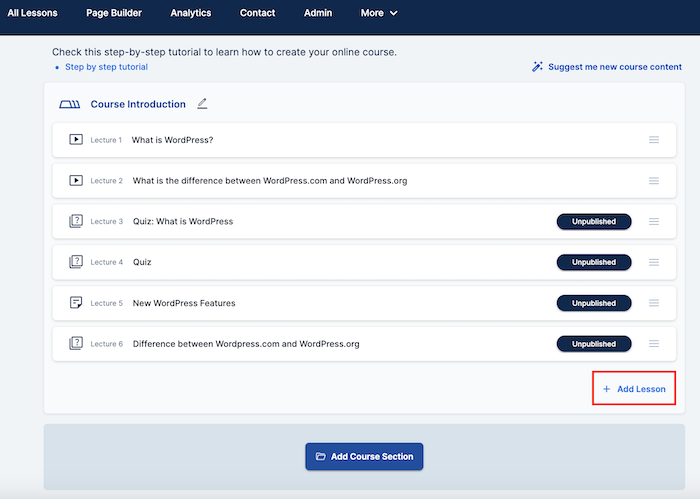
- Once you open the lesson, scroll down and click on "Add rich text with images, embeds, downloads (Optional)"
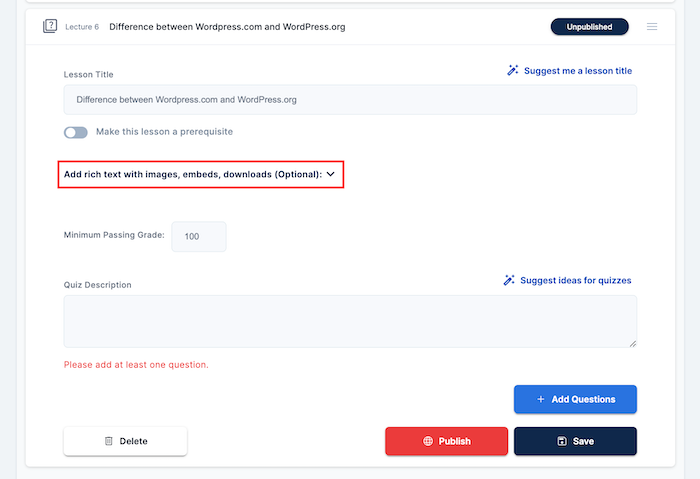
- Click on the HTML icon as shown in the image below:
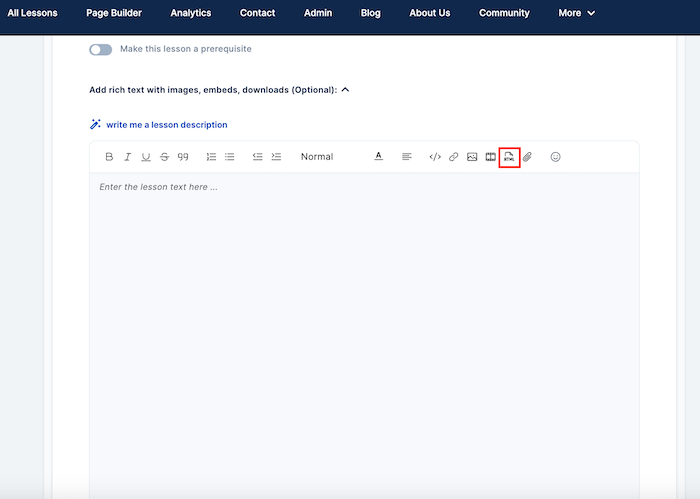
- Which shows the screen below:
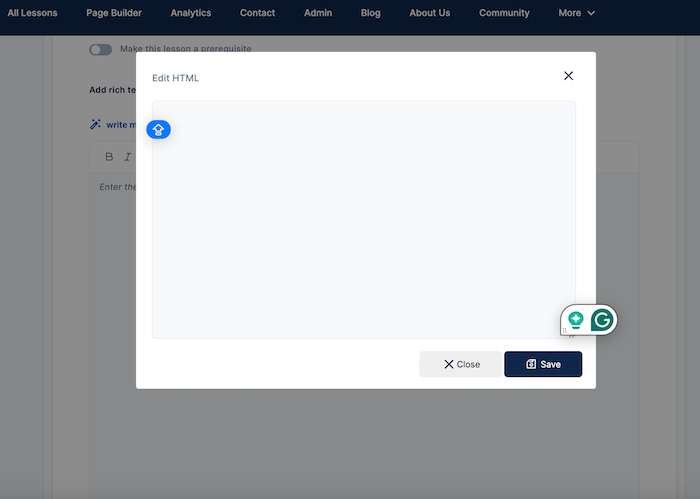
- Let's start with Vimeo: Remember the "Embed code" that was copied from the Vimeo platform in the section "How to Get a Vimeo Video Embed Code"? Paste in the the "Edit HTML" box, then "Save."
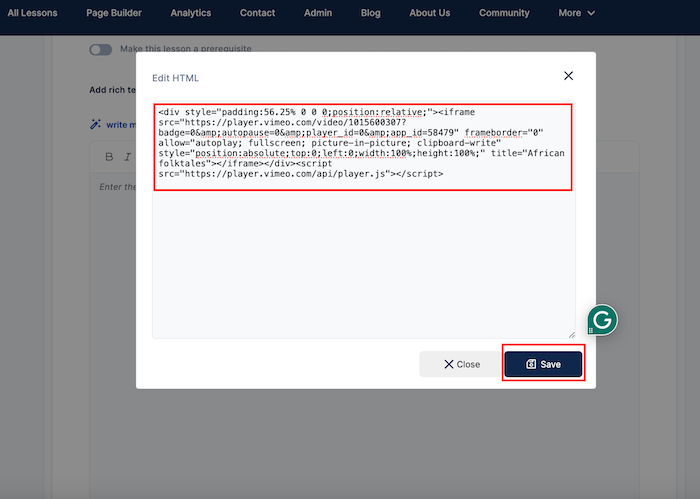
The embedding process is similar for YouTube, Loom, and other video-hosting platforms.
Embedding Videos into Your Course Platform Using URL
Embedding videos into your course platform using URL links is a simple way to share your course content.
Here’s how you can do it using video URLs from platforms like YouTube, Vimeo, or Loom.
- Log into your OnlineCourseHost.com account.
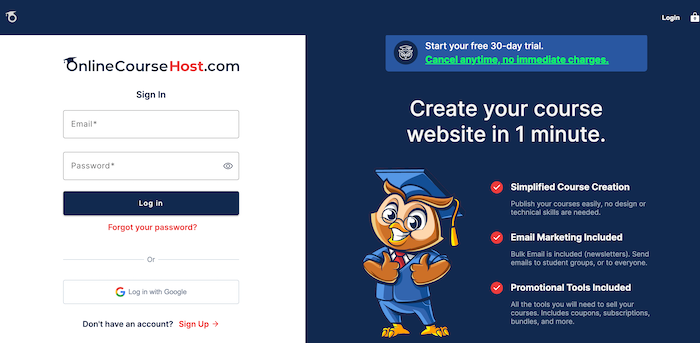
- Click on "Edit" below the course where you want to add the video,
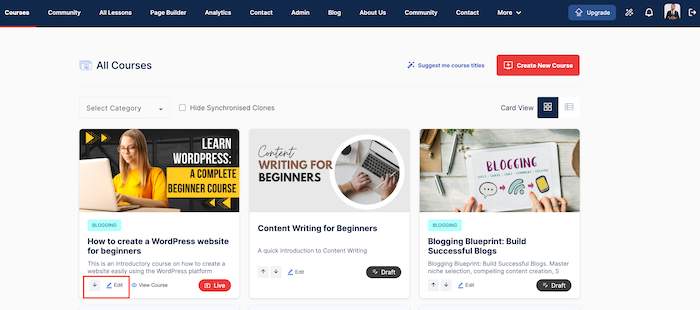
- Scroll down and click on "+Add Lesson".
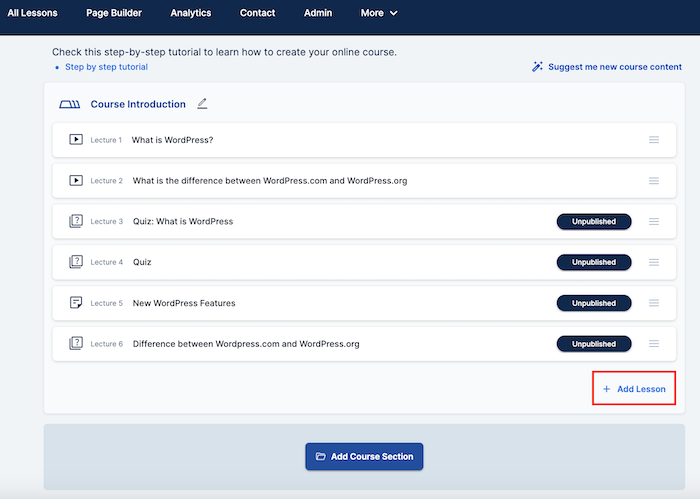
- Choose "video" as shown below and type in the lesson title
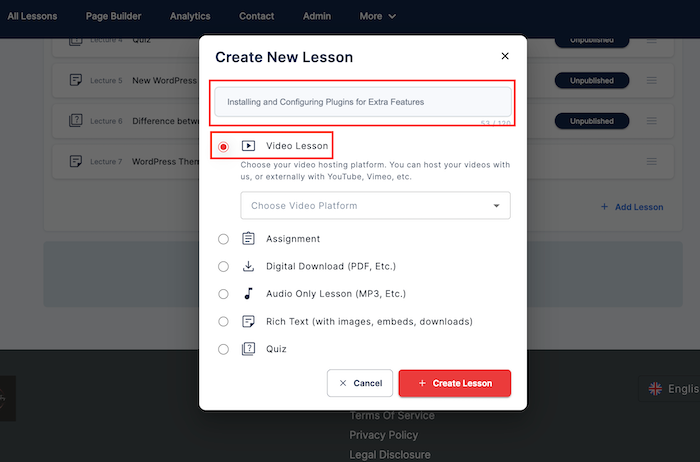
The next step is to choose your video hosting provider. I'll start with Vimeo.
How to use Vimeo Links to embed your video
If you're hosting your video on Vimeo, here’s how to add the video to your course lesson:
- Click on "Choose Video Platform"

- Select "Vimeo" from the drop-down list, then "+ Create Lesson."
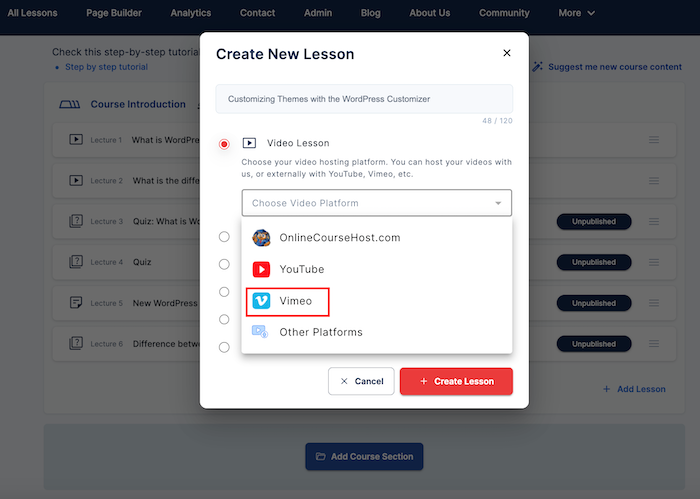
- Paste your video URL from Vimeo
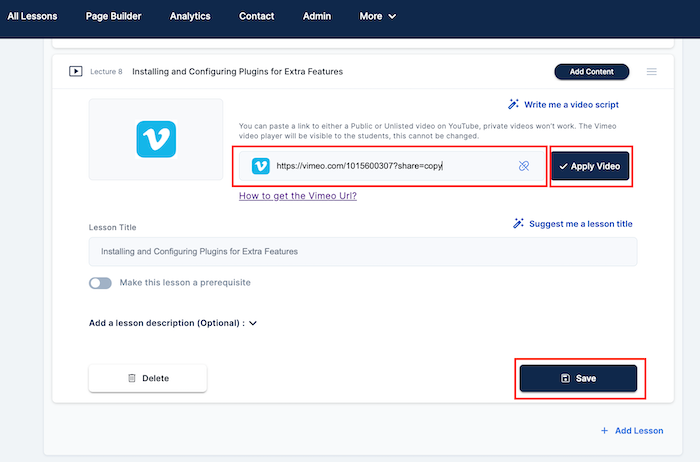
- Click on "Apply Video" and "Save."
- Publish your lesson.
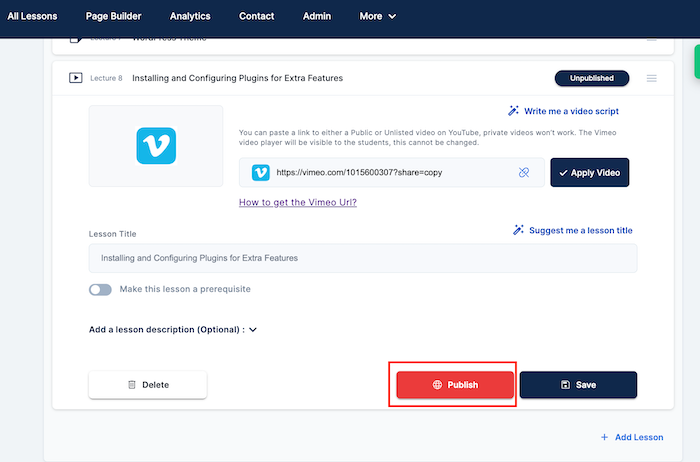
What if it's a YouTube URL? That's what I will show you next.
How to use YouTube Links to embed your video
To embed a YouTube video, follow these steps:
- Log into your OnlineCourseHost.com account.
- Click on "Edit" below the course where you want to add the video,
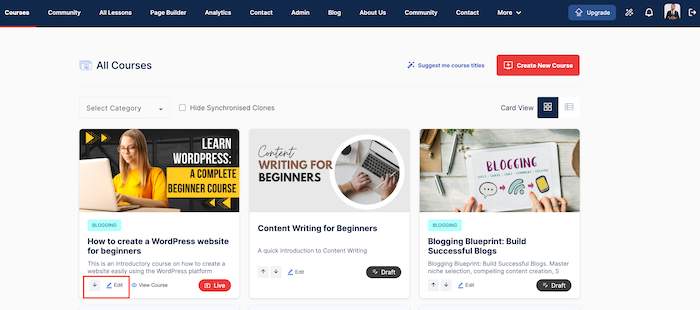
- Scroll down and click on "+Add Lesson".
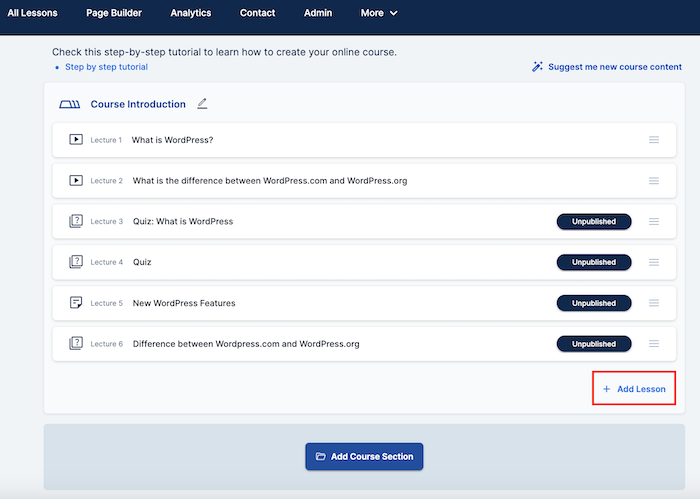
- Choose "video" as shown below and type in the lesson title
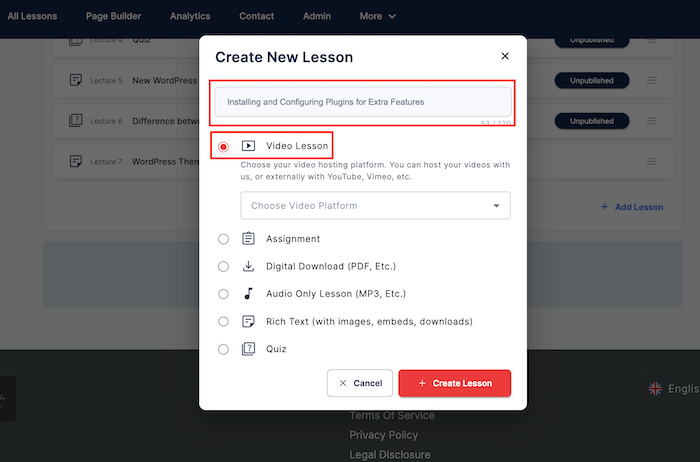
- Click on "Choose Video Platform", and select "YouTube from the drop-down list. Then, "+ Create Lesson."
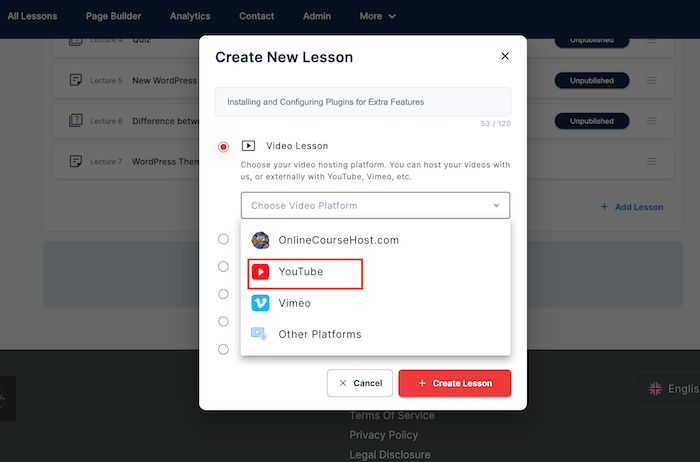
- Copy the YouTube URL. (Refer to the previous section for instructions on how to get the video URL).
- Paste the URL: Insert the URL into your course platform’s video lesson section, and click on "Apply Video."
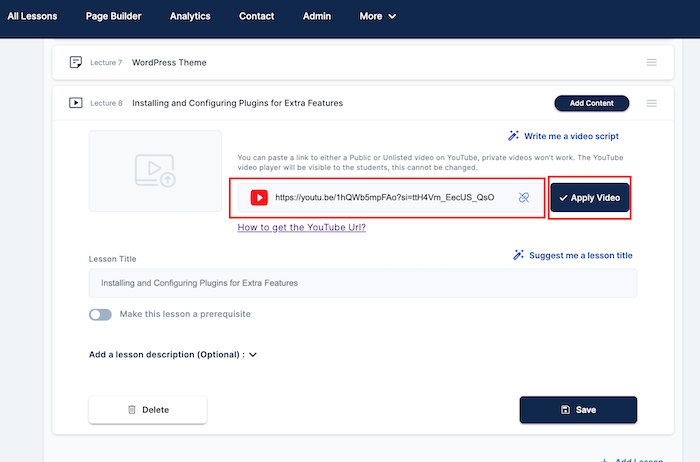
- Publish the video lesson.
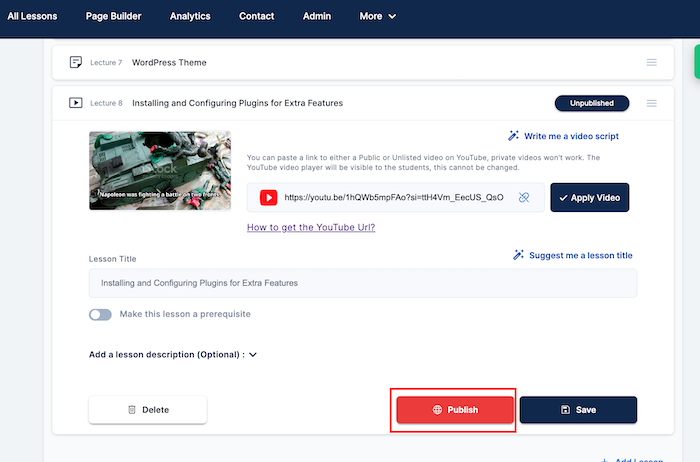
Tip: For large videos over 2 hours, it’s a good idea to host them on external platforms like YouTube. This helps with loading times and improves streaming quality for your students.
Alternative Video Hosting Platforms (Beyond YouTube & Vimeo)
In addition to YouTube and Vimeo, several other platforms offer great video hosting services for online courses.
Platforms like BunnyCDN, Loom, and Wistia provide excellent embedding capabilities, allowing you to seamlessly integrate videos into your lessons.
Here's a brief comparison:
- BunnyCDN: Known for fast streaming and low-cost pricing, great for large video libraries.
- Loom: Ideal for short-form content and quick video creation, often used for instructional videos.
- Wistia: A premium platform offering advanced analytics and video customization options, but at a higher price point.
Each of these platforms supports HTML embed codes, making them compatible with most online course platforms.
Using BunnyCDN, Loom, or Others for Video Hosting
If you choose to host your videos on BunnyCDN or any other video hosting platform, here's how to embed them into your course:
- Upload Your Videos: Log in to your BunnyCDN account and upload the videos you want to host. Click on the video.
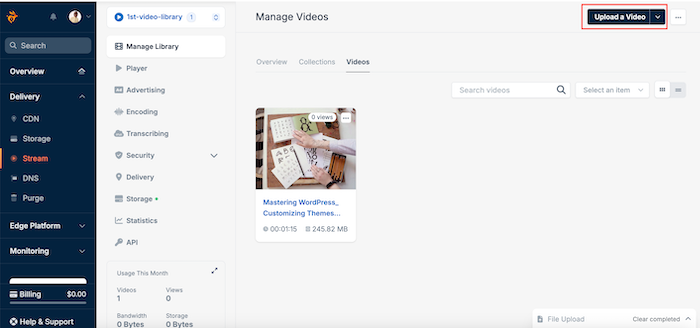
- Get the Embed Code: You can copy the embed code of the video from the right-hand side of the screen as shown in the image below.
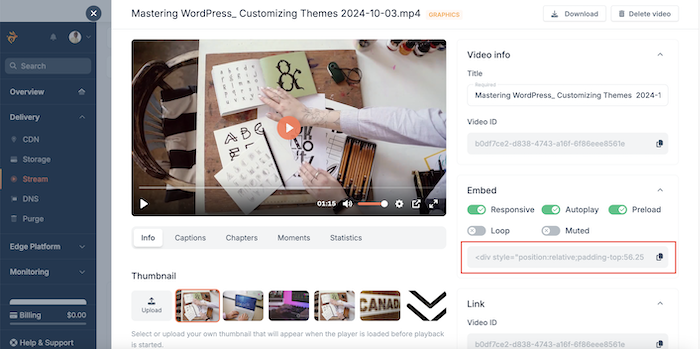
- Log into your OnlineCourseHost.com account.
- Click on "Edit" below the course where you want to add the video,
- Scroll down and click on "+Add Lesson".
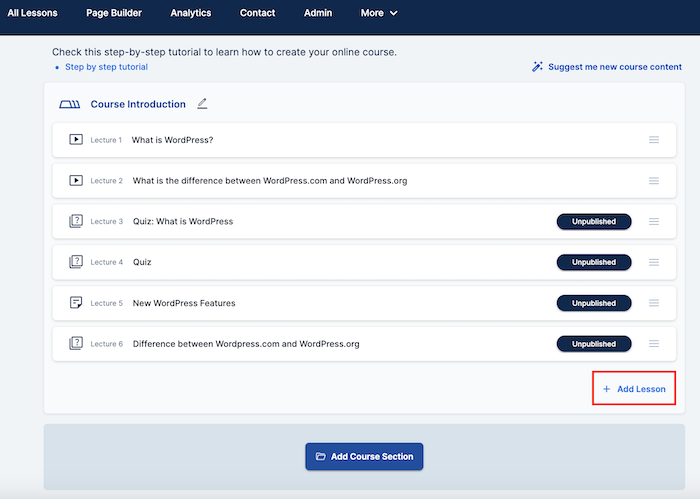
- Type in the title of your lesson and choose "video" as shown below and type in the lesson title
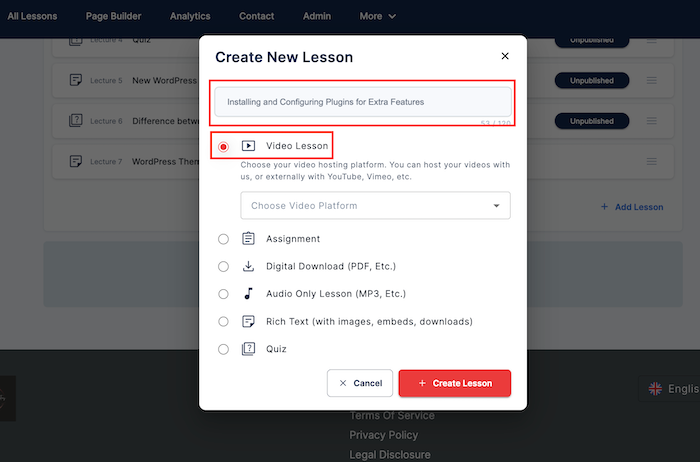
- Click on "Choose Video Platform", and select "Other Platforms" from the drop-down list. Then, "+ Create Lesson."
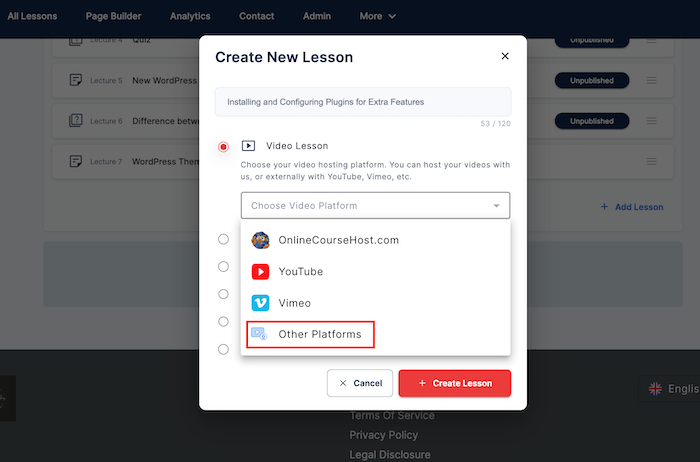
- You will see the screen below.
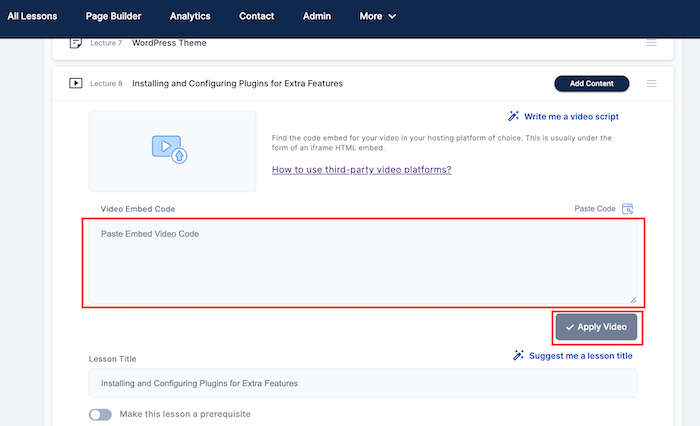
- Paste the BunnyCDN embed code, then click "Apply Video" and "Save" the lesson.
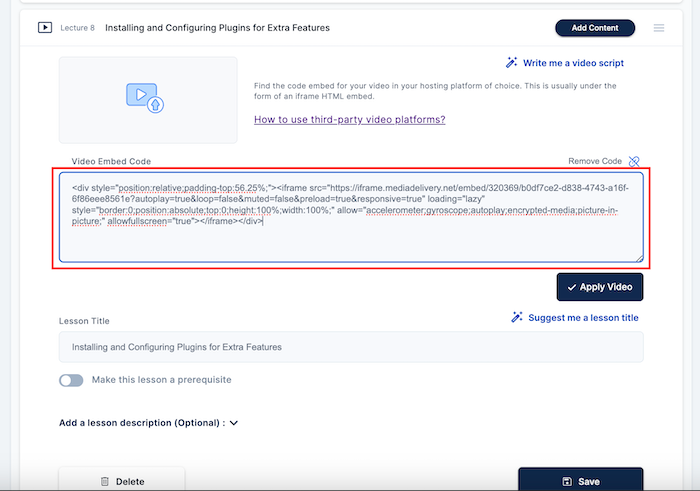
These same steps apply to pasting video lesson embed codes from Loom, Wistia, and other platforms.
Remember, BunnyCDN is a great choice for high-quality streaming at a budget-friendly price.
While Loom is simple to use and works well for quick, easy-to-digest content. It’s a great tool for educators looking to deliver short, engaging lessons.
Conclusion
So, here it is, I've covered how to host your course videos on various platforms like YouTube, Vimeo, Loom, BunnyCDN, and others.
I also explained the steps to get embed codes from these platforms and how to insert them into your online course lessons.
Remember that choosing the right video hosting platform depends on what works best for your needs in terms of video quality, ease of use, and how you want to deliver your course content.
Also, when embedding videos, always check the privacy settings—make sure your videos are either public or unlisted to ensure they display properly for your students.
Moreover, using external hosting platforms can also help optimize video delivery and enhance the learning experience for your students.
Now, go ahead and create your videos, host them on YouTube or Vimeo, and embed them in your online course platform.
Join the Course Creator Academy Facebook Group
Ready to learn how to launch your first coaching program or course on OnlineCourseHost.com? Here are the helpful guides for you to check out:
- Best Online Course Platforms (Ultimate Guide)
- How To Choose An Online Course Topic That Sells
- How To Record And Edit Your First Online Course
- Affordable Online Course Equipment - Complete Practical Guide
- How To Hire An Online Course Team
- The Ultimate Online Course Launch Checklist
- How To Create The Perfect Online Course Sales Page
- Create A Powerful Brand For Your Online Courses (In 5 Steps)
- How To Sell Online Courses? The Ultimate Guide
- How To Promote Your Online Course - Complete Guide
Let me know in the comments below what other topics you would like me to cover or any questions that you have.
Thanks for reading… and enjoy the course creation process! 😉
Course Creators Academy, a community by OnlineCourseHost.com
Founded by Vasco Cavalheiro
Online Course Creator








 Start Here
Start Here Course Creation Journey Step by Step
Course Creation Journey Step by Step  Course Creation Software Reviews
Course Creation Software Reviews Online Course Marketing
Online Course Marketing Course Creation Tips & Tricks
Course Creation Tips & Tricks Course Equipment
Course Equipment Online Course Marketplaces
Online Course Marketplaces Revenue Reports
Revenue Reports Best Practices
Best Practices Frequently Asked Questions
Frequently Asked Questions Platform Reviews
Platform Reviews