How to Use an AI Assistant to Create Your Online Course Easily
 Platform Review
Platform Review
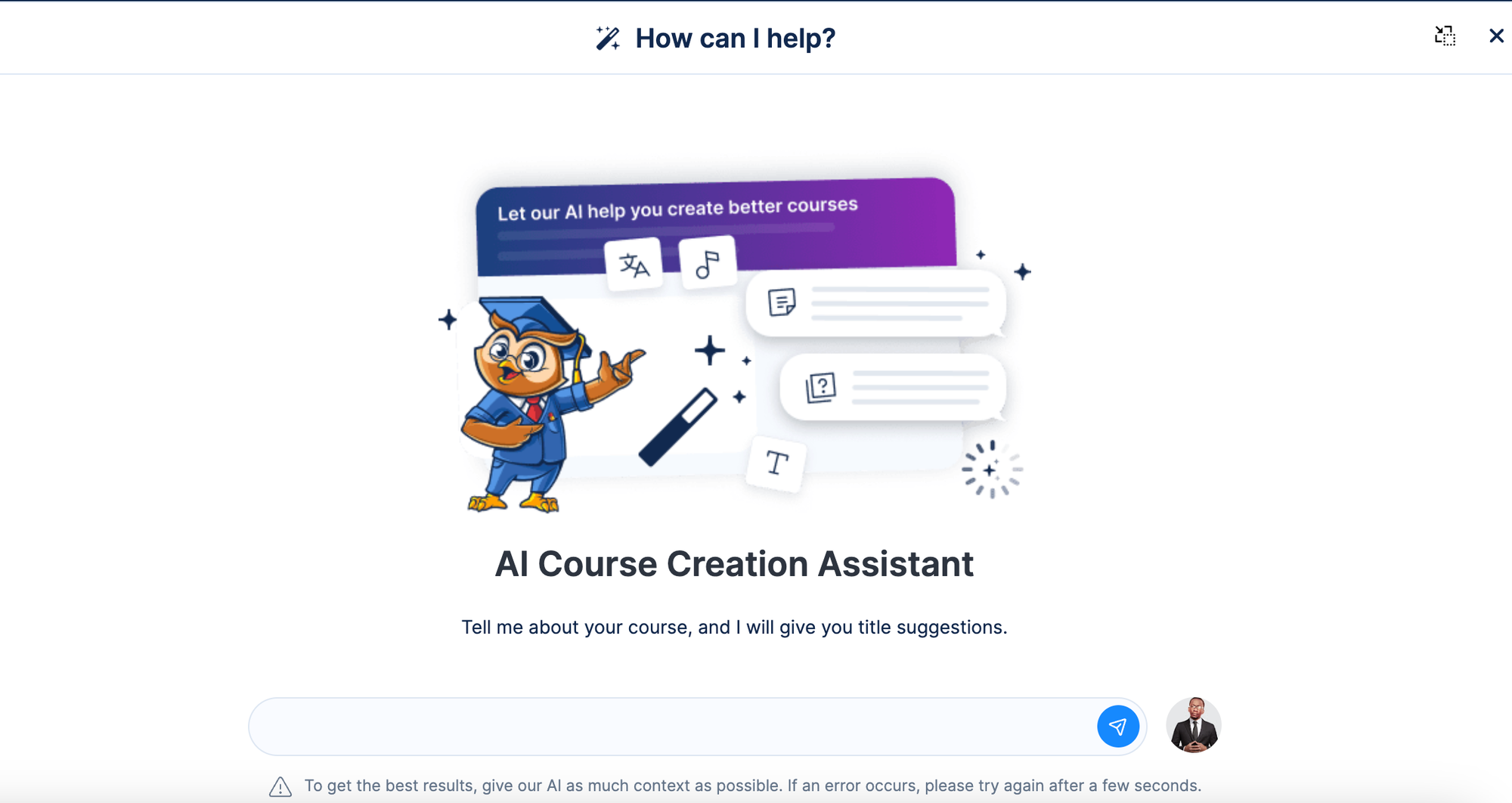
Learn how to effortlessly build and improve your online course using an AI assistant. Discover tips and tools to streamline course development, save time, and enhance your content.
Imagine having a tireless and smart course creation assistant by your side, making creating online courses so much easier and enjoyable.
In this guide, I'll show you how to create an online course easily, using the OnlineCourseHost.com AI assistant.
I’ll explain how it can take the headache out of making courses, so you can spend more time doing what you love - teaching!
Whether you're teaching knitting or rocket science, this AI tool can make your job easier. It saves time, helps when you're stuck, and can even improve your course.
It can help you think up new ideas for lessons, write better titles, or even draft scripts for your videos. It's like having a whole team of helpers, but it's just one clever AI assistant.
This AI assistant can help you with :
- Your course content creation
- Answering student questions
- Designing your sales page
- Drafting email content and more.
Ready to create your online course using the AI assistant? Let's begin!
You can also check out all the free guides available at the Course Creator Academy by clicking on the Academy link on the top menu.
Key Features of The AI Course Assistant
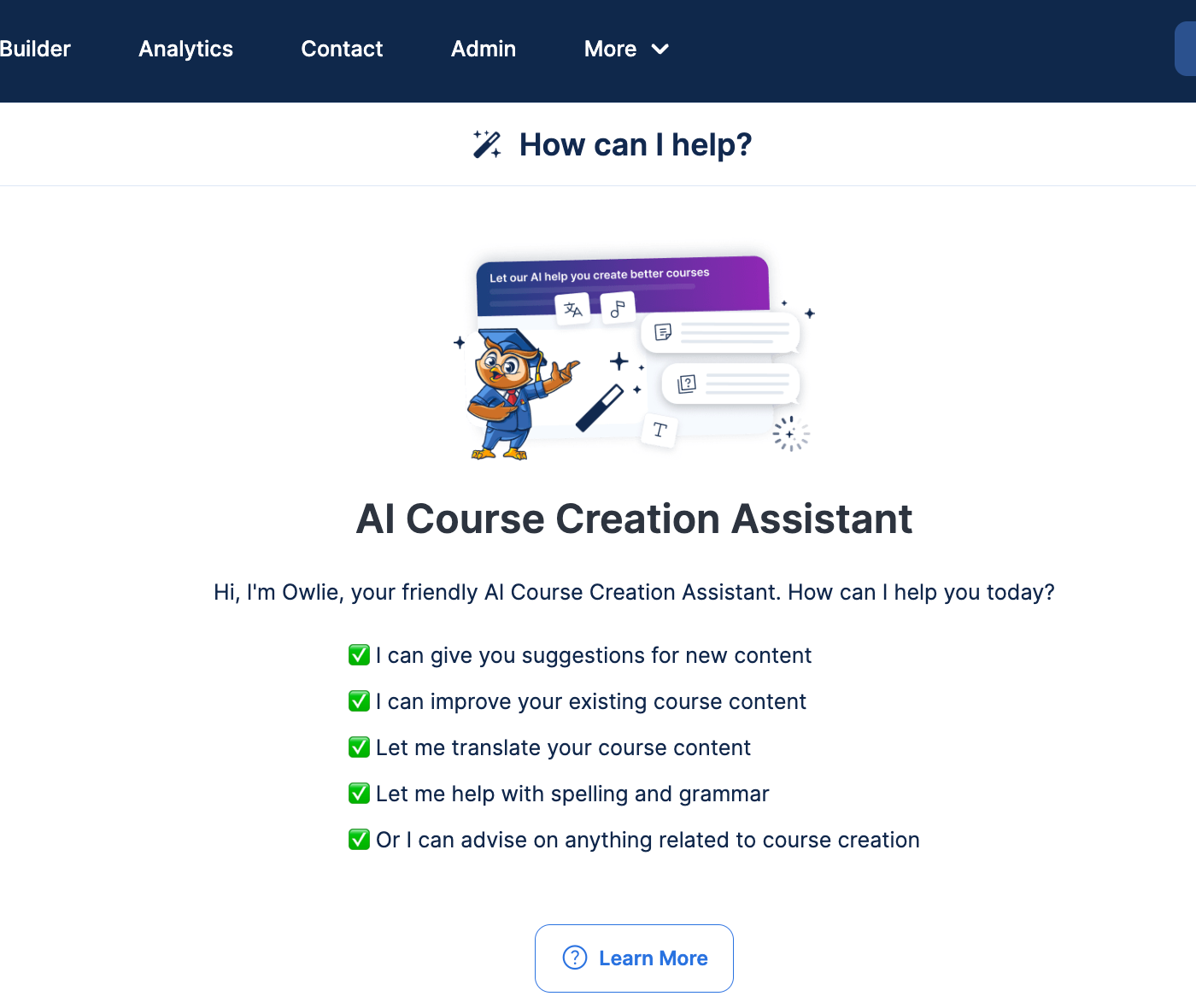
Let's look at the key features of the AI course assistant and how you can make use of it. To use the AI assistant, login to your account on OnlineCourseHost.com, and if you do not have an account yet, signup for one.
Suggest New Course Title
Coming up with a great title for your new course can be tricky. You want something that grabs attention and tells people what they'll learn.
That's where your AI assistant comes in handy!
Here's how it works:
- Click on "Courses" after logging in to your dashboard
- Click on "Suggest me course title".
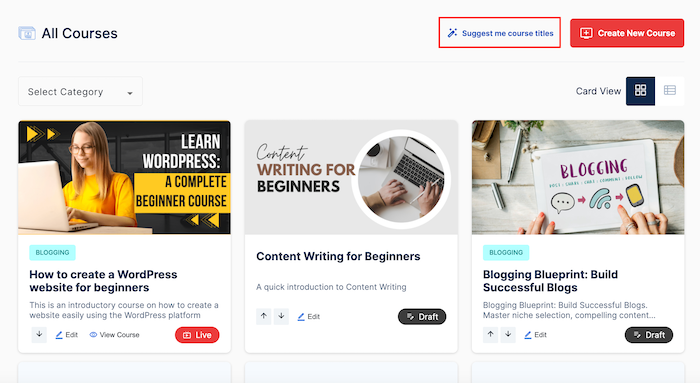
- Tell the AI assistant about your course. For this guide, I will focus on "cyber security for beginners".
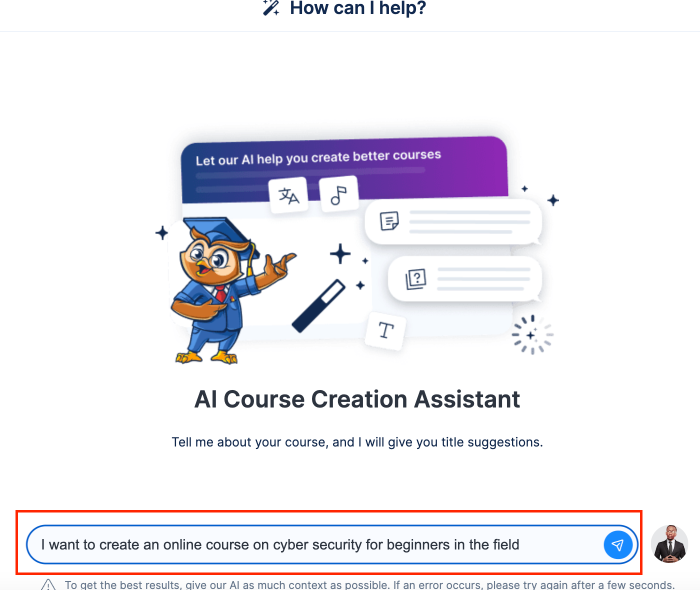
- The AI assistant will suggest a list of catchy title ideas as shown in the image below
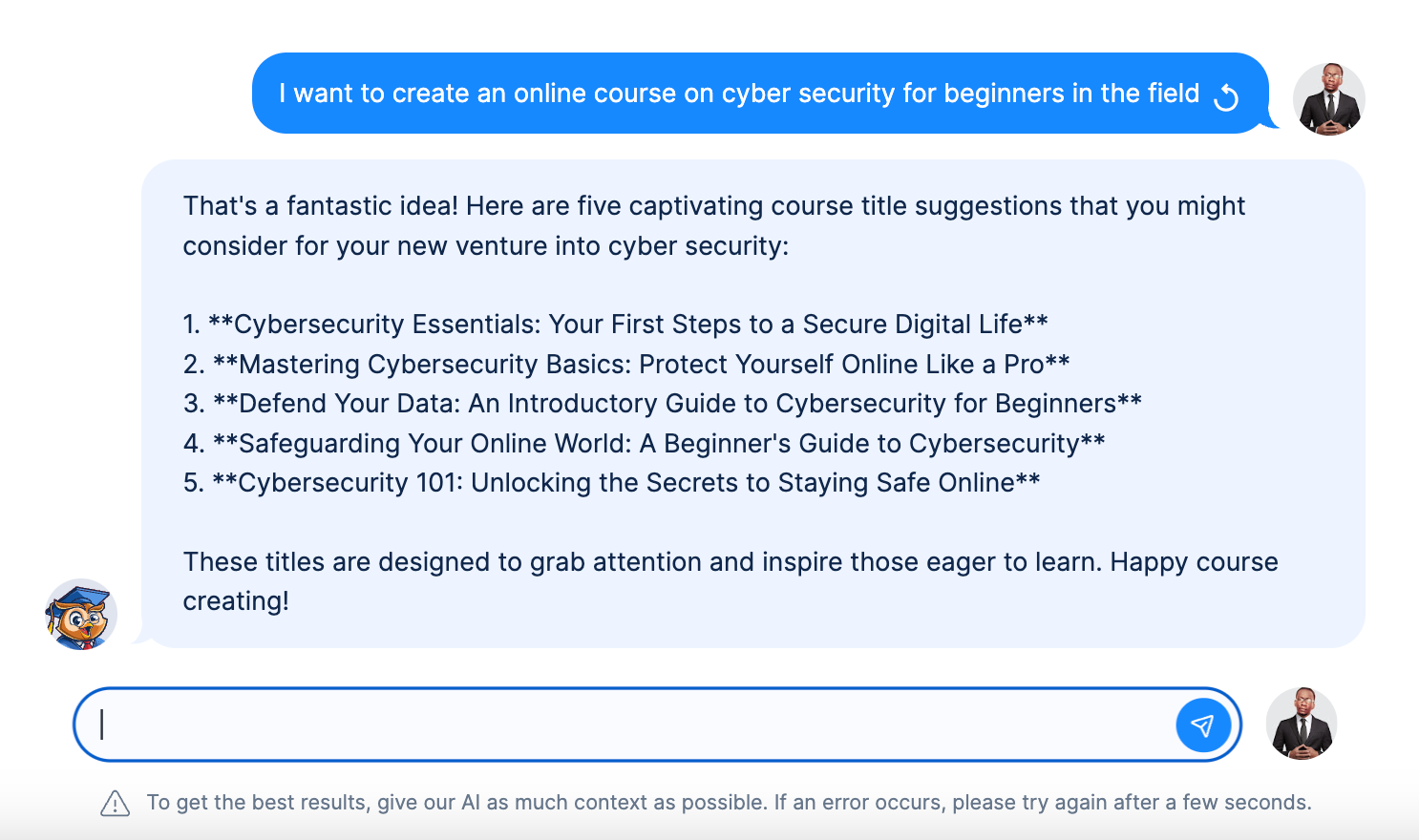
Suggest New Course Content
Creating new course content can be exciting, but sometimes you might run out of ideas. The "Suggest new course content", can help you out.
Here's how to use it:
- Open the course you want to create new content for
- Click on "Suggest me new course content".
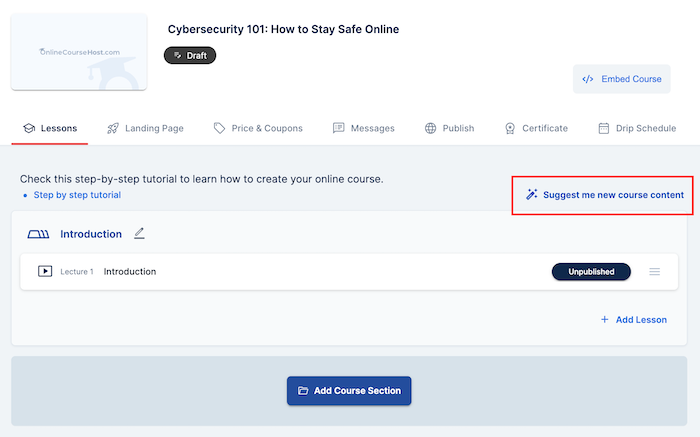
- It gives you a bunch of new ideas for your course
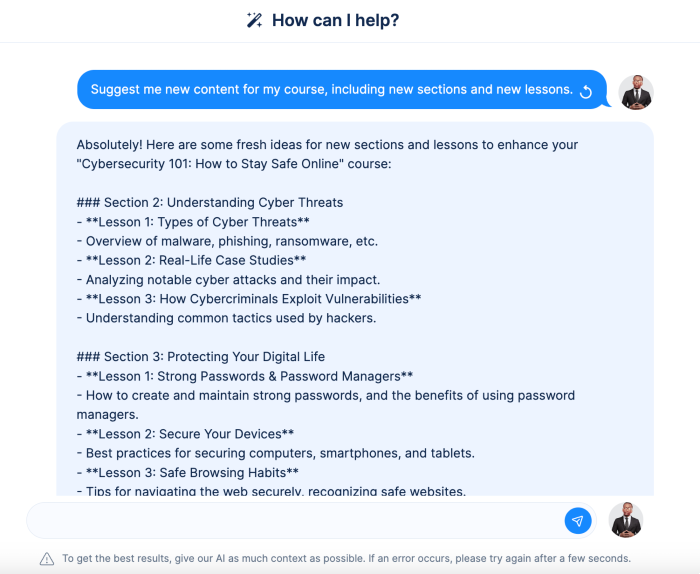
These ideas can help make your course bigger and better. They might even cover things you hadn't thought of before!
The best part? You can use this feature anytime you're feeling stuck. Just click the magic wand and boom – new ideas appear!
Also, remember, these are just suggestions. You're the expert, so pick the ideas you like best and make them your own.
It's also a great way to keep your course fresh and exciting for your students.
Suggest Lesson Titles
Thinking up good names for your lessons can be tough. You want titles that make your students excited to learn.
The AI assistant can suggest titles that are:
- Fun: Titles that make learning sound exciting.
- Clear: Titles that tell students exactly what they'll learn.
- Memorable: Titles that stick in your students' minds.
Here's how the AI assistant can help:
- Open the course you want to suggest new lesson titles for.
- Click on the "Suggest lesson titles" AI assistant.
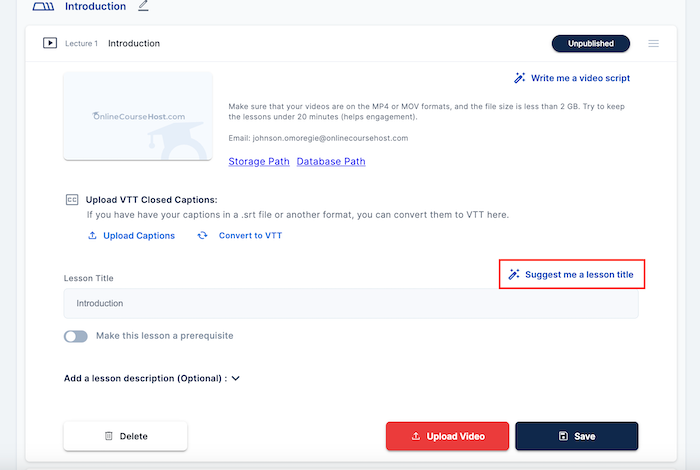
- Then, it gives you a list of titles to choose from.
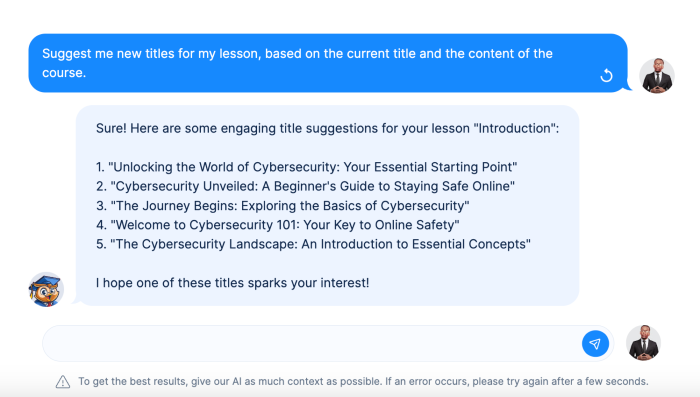
You can pick the one you like best, mix and match ideas, or use these to spark your own creativity.
The great thing is that you can use this feature for every lesson in your course. It saves you time and helps you avoid getting stuck on titles.
Remember, if you don't love the first batch of suggestions, you can always ask for more. The AI is there to help, not to decide for you.
Using the AI Assistant to Create a Video Script for Your Course
Making videos for your course? The AI assistant can help write the script. It's like having a friendly writer always ready to help.
Here's how it works:
- Open the course lesson you want to create a video script for
- Click on "Write me a video script". Note that it's to write a video script for the course introduction. You can also instruct it to write a video script for the other lessons.
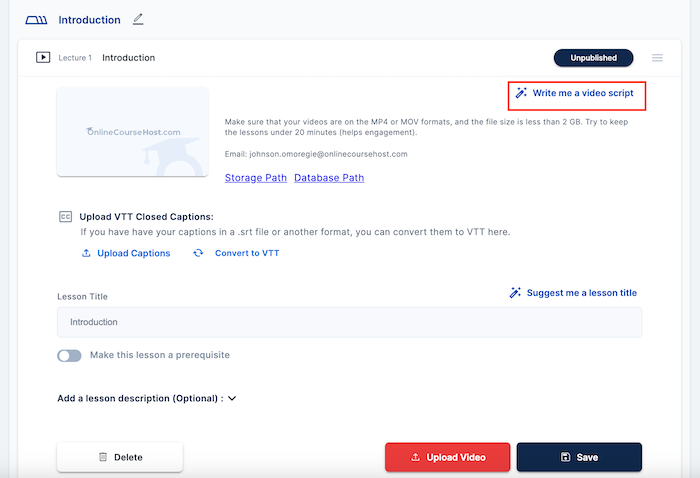
- The AI will give you a draft script. It might include an intro to grab attention, main points to cover, and a nice way to end the video.
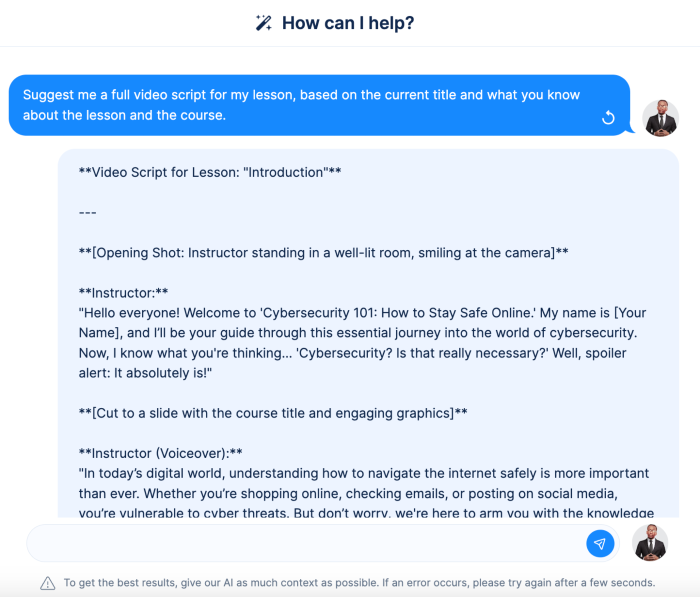
Using the AI for scripts can make video-making faster and easier.
Write lesson descriptions Using the AI Assistant
This works based on the current title and what you know about the lesson and the course.
Here's how to use the AI for writing lesson descriptions:
- Open the lesson for which you want to create a description.
- Click on "Write me a lesson description".
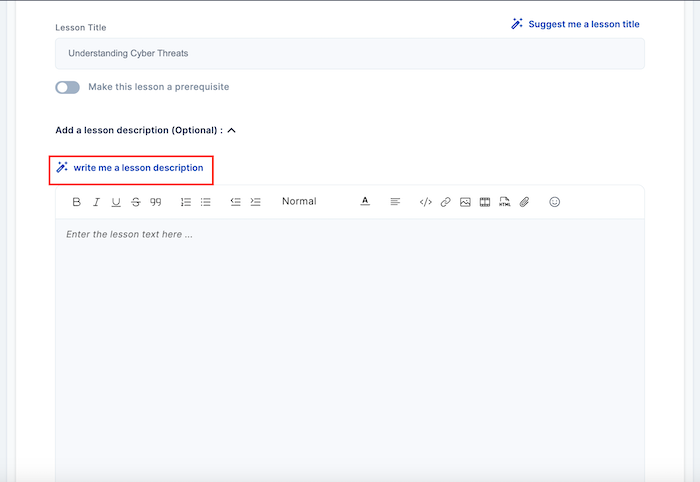
- In just a few seconds, the AI will give you a draft description. It might include what students will learn, why this lesson is important, and a hint at what activities they'll do.
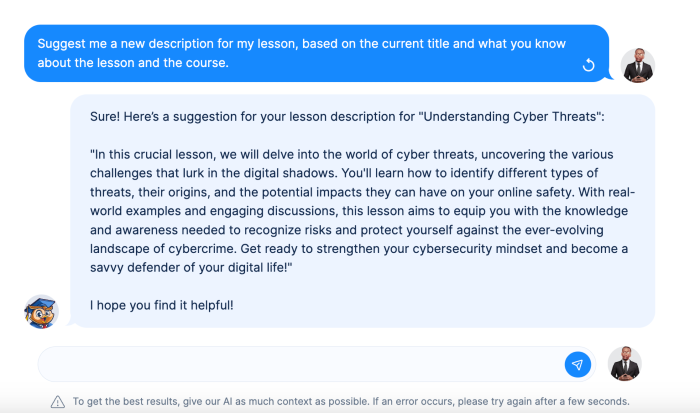
Using the AI for lesson descriptions can make your course look more professional and appealing to students. It's like having a skilled writer on your team, ready to help at any time.
Using the AI Assistant to Create Audio Scripts for Your Lessons
Want to create audio lessons for your course? Your AI assistant can help write the scripts.
For you to use the "Create Audio Scripts" AI assistant, you must have chosen audio as your lesson format.
Here's is to do this:
- Click on "Add lesson" to add a new lesson to your course.
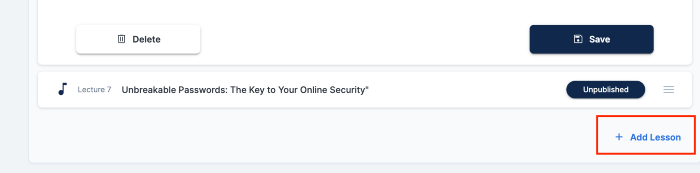
- Choose audio as your lesson format and click on "Create Lesson".
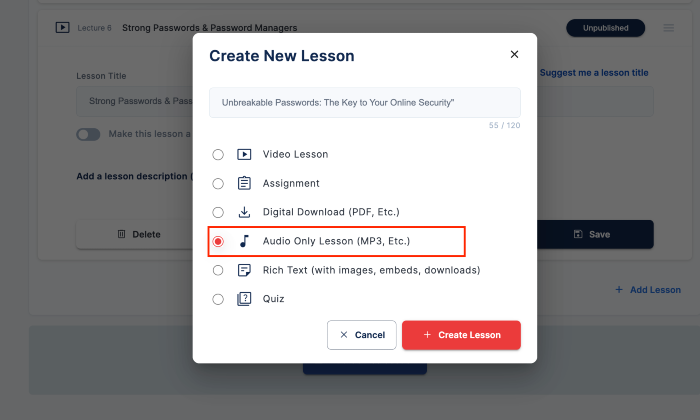
- Click on "Write me an audio script" AI assistant to generate an audio script for your lesson.
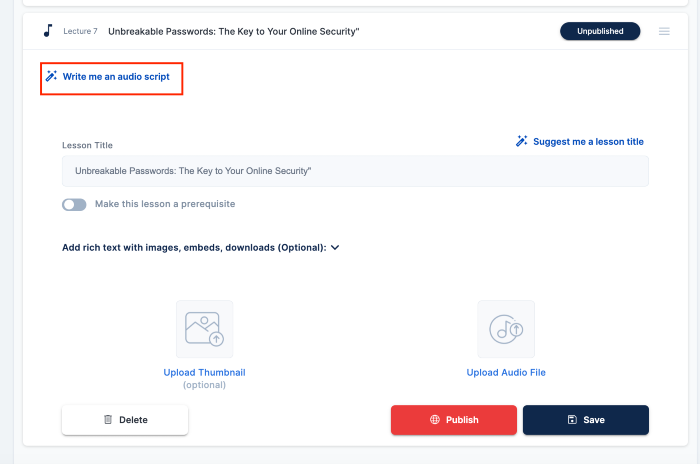
- The AI assistant will generate a full audio-only script for your lesson, based on the current title and what it knows about the lesson and the course.
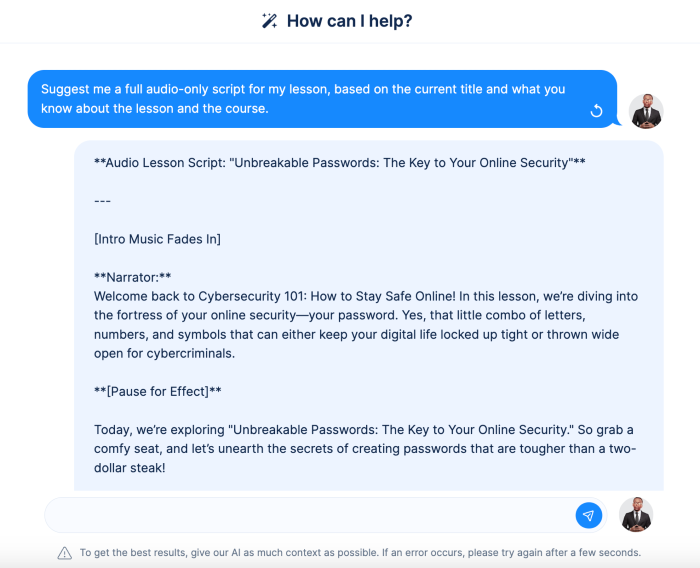
Using the AI for audio scripts can make creating lessons much easier and faster.
Writing Lesson Outlines with the AI Assistant
Making a good outline for your lesson can help you teach better, and the AI assistant can help you make these outlines quickly and easily.
Here's how to do it:
- Open the lesson you want to create an outline for.
- Click on "Write me a lesson outline" to generate your outline.
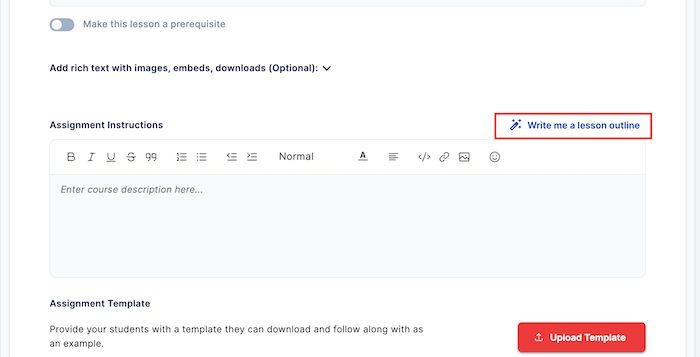
- The AI will give you a draft outline. It might look like this:
- Introduction
- Main Point 1
- Main Point 2
- Main Point 3
- Practice Activity
- Summary

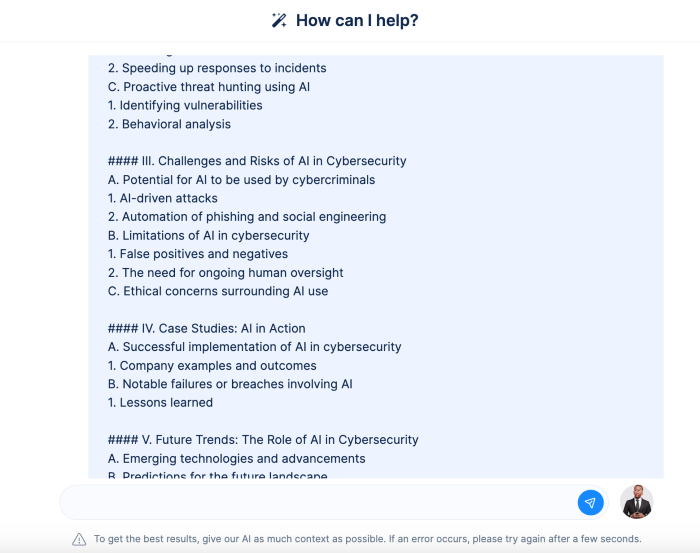
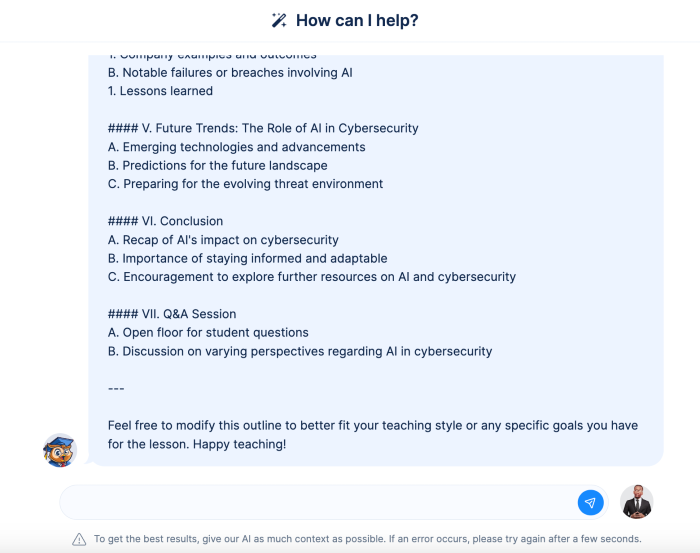
- Make It Your Own Now you can change the outline to fit your teaching style:
- Add more details to each point
- Change the order if you want
- Include your ideas or activities
Using the AI Assistant to Suggest Ideas for Quizzes
Quizzes are a great way to check if your students are learning. But coming up with good questions can be tough.
That's where your AI assistant comes in handy!
For you to use the "Suggest Ideas for Quizzes" AI assistant, you must have chosen Quizz as your lesson format.
Here's how to do this:
- Click on "Add lesson" to add a new lesson to your course.
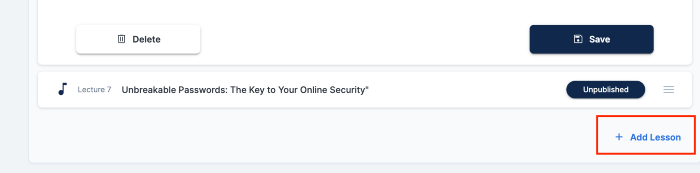
- Choose Quiz as your lesson format and click on "Create Lesson".

- Click on "Suggest ideas for quizzes"
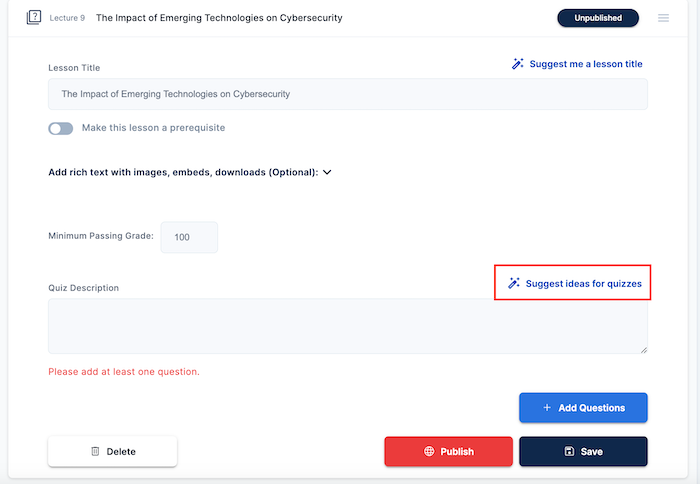
- In no time, the AI will give you a list of quiz questions.
Using The AI Course Assistant to Create Your Online Course Landing Page
Creating a great landing page for your online course is super important. It's where you make a good first impression.
The good news! The AI assistant can help make this job easier and faster. You have to open your course landing page to use the AI assistant on it.
- To open your landing page, open the course and click on the landing page tab.
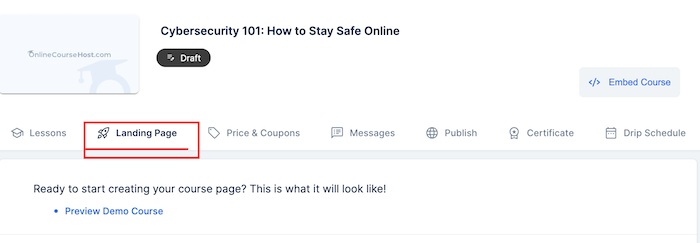
Let's see how it can help with different parts of your landing page:
Course Title
Are you stuck on what to call your course? Ask the AI for ideas.
It can suggest catchy titles that tell people what your course is about. Here's how to use it:
- Click on the magic wand under the course title
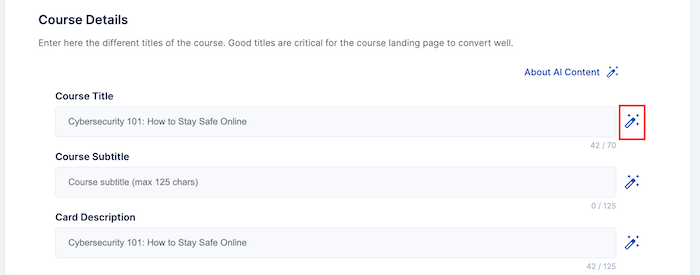
- Type in a course title on the chat below, and the AI will suggest different titles for you, optimized for relevance and click-through rate. In this guide, I typed in "Cyber Security 101: How to stay safe online".
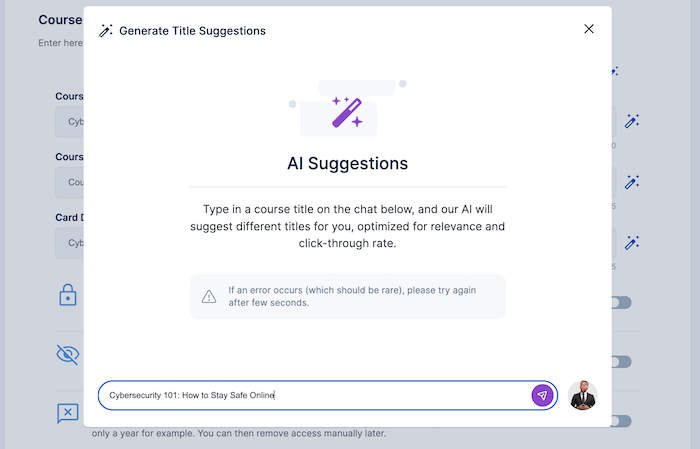
- It will suggest a list of optimized titles.
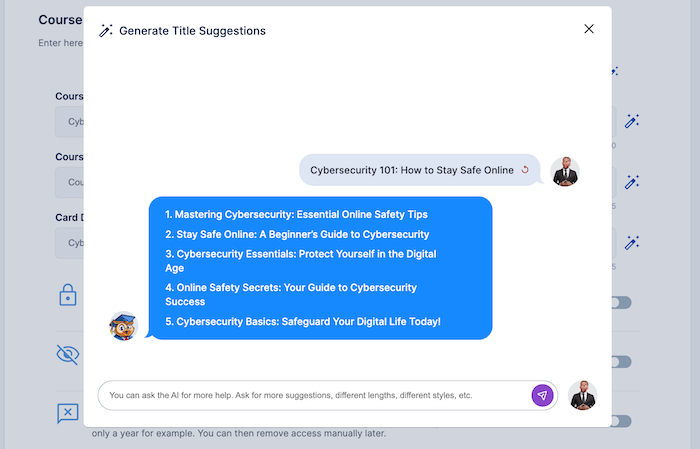
Course Subtitle
Your course subtitle is like a sneak peek into what students will learn. It's your chance to grab attention and explain your course in just a few words.
But finding the right words can be tricky. That's where your AI assistant becomes your creative partner!
- Click on the magic wand under the "Course subtitle".
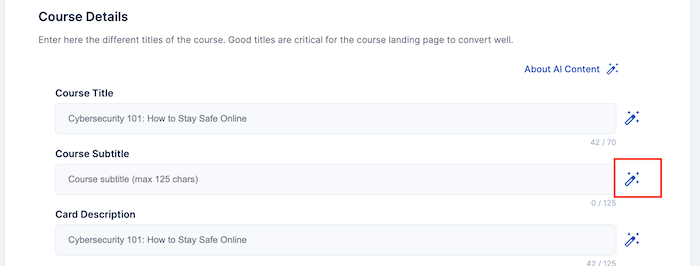
- Tell the AI exactly what you want with the course subtitle.
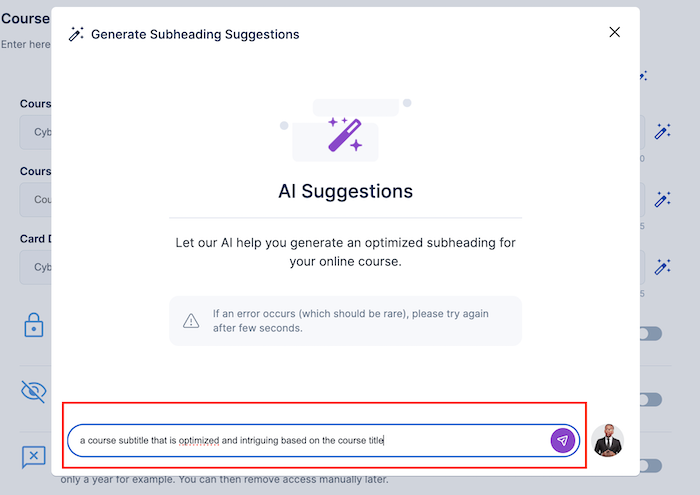
- It suggests a list of optimized sub-titles based on your request
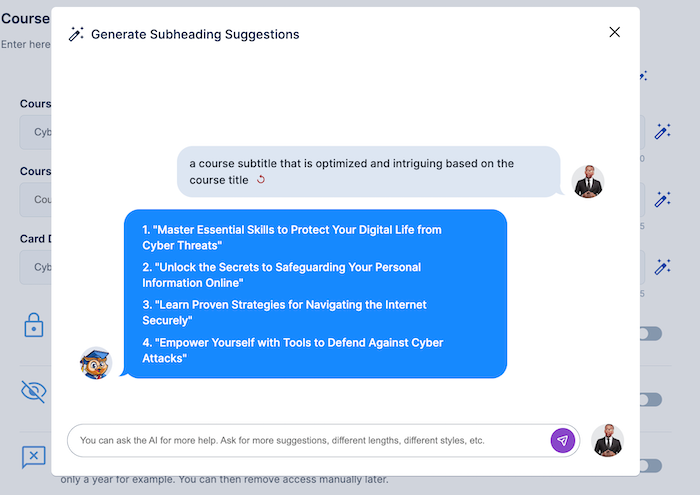
Tips for creating a good subtitle using the AI assistant:
- Be specific about your course content when asking for ideas
- Think about what makes your course special and mention it
- Try asking for different styles (funny, professional, etc.)
And if you don't like the first batch of suggestions? No problem! You can always ask the AI for more ideas.
Using AI for your course subtitle can spark your creativity and save you time. It helps you find the perfect words to make your course stand out.
Card Description
Think of your course card description as a billboard for your course. It's often the first thing potential students see when browsing courses, and it needs to pack a punch in just a few words.
This is where the AI assistant can be a real game-changer! Here's how to use it:
- Click on the magic wand below the "Card Description".
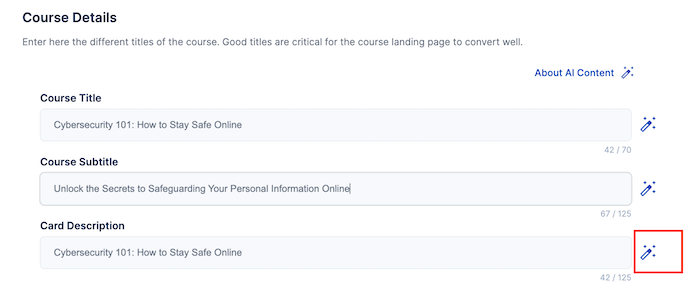
- Tell the AI about your description and what exactly you want.
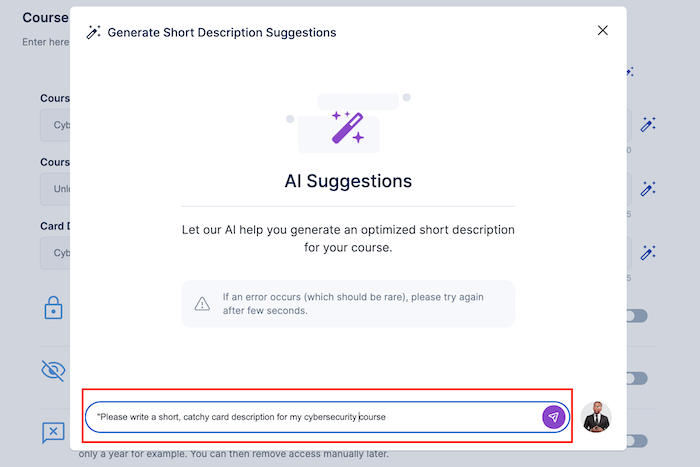
- The AI will suggest a list of descriptions for your course based on your request.
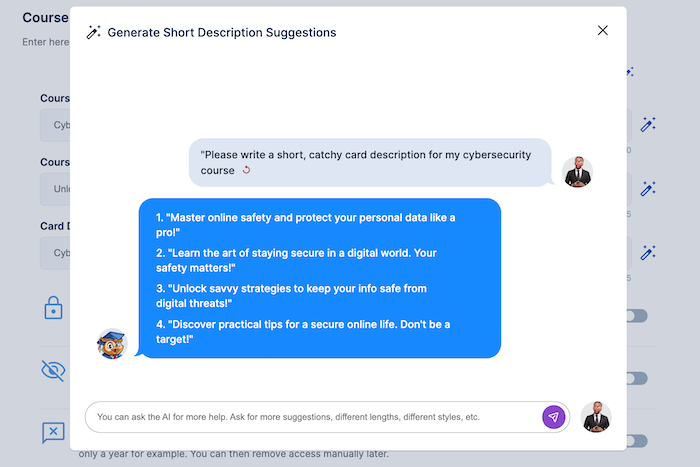
Tips for best results:
- Mention your target audience (e.g., beginners, advanced learners)
- Highlight a key benefit or outcome of your course
Suggesting new course features
Ever feel like your course is missing that special something? Or maybe you're not sure what extras to offer to make your course stand out.
The AI assistant can help you add exciting features to your course. Here's how:
- Scroll down the landing page, and click on "Suggest me new course features".
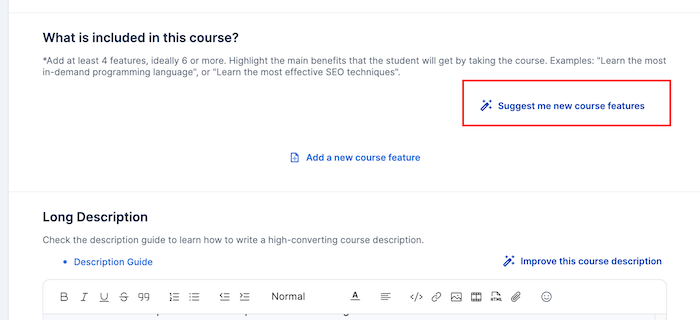
- The AI will display a list of suggested course features
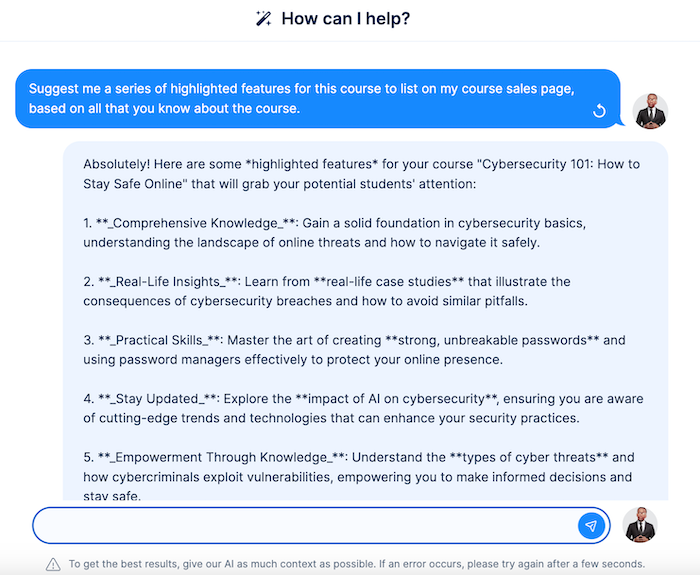
Improve this course description
Your course description needs to be clear, exciting, and tell people why they should take your course. If you already have a description but feel it could be better, the AI assistant can help!
Here's how to use the "Improve this course description" AI assistant.
- Scroll down your course landing page to locate the "Improve this course description". Click on it.
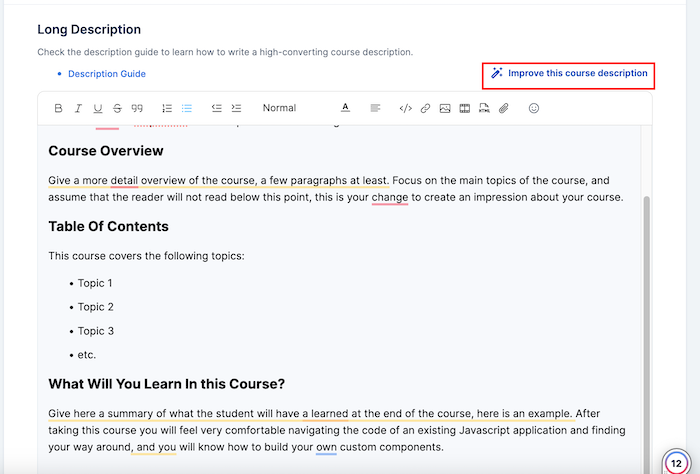
- It will write an optimized course description for your course landing page.
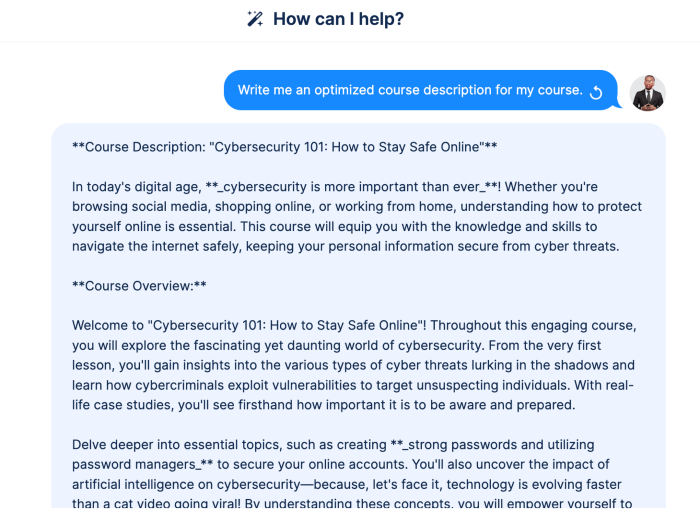
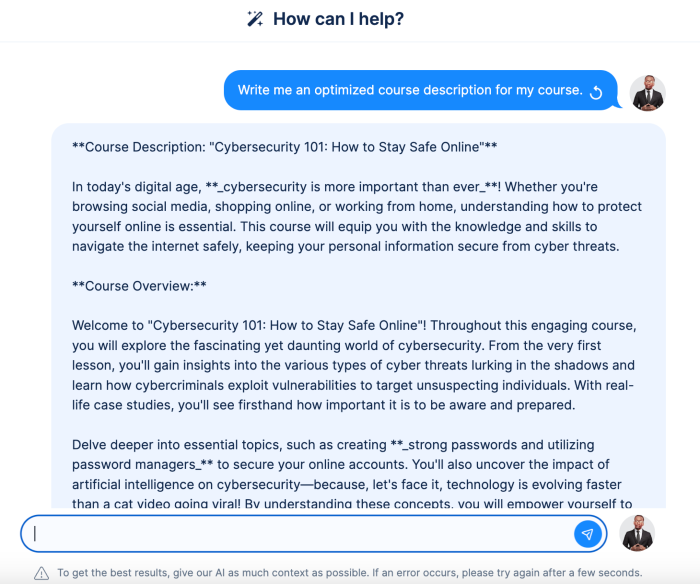
Remember, a good course description should:
- Tell students what they'll learn
- Explain why your course is special
- Make people excited to start learning
Not happy with the first try? No problem! You can always ask the AI to try again.
Using AI to improve your course description can make your course more appealing to students. It's a simple way to make sure your course makes a great first impression.
Suggest me FAQ questions
Ever notice how people always have questions before they sign up for a course? That's where a great FAQ section comes in handy.
Here's how to create an FAQ using the "Suggest me FAQ questions" AI assistant.
- Scroll down the landing page to the FAQ section. Click on "Suggest me FAQ questions"
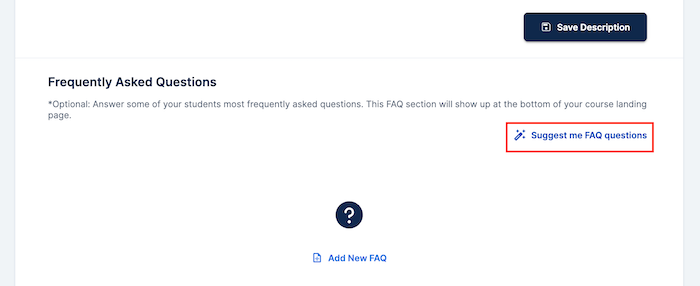
- The AI will list out FAQs for your landing page.
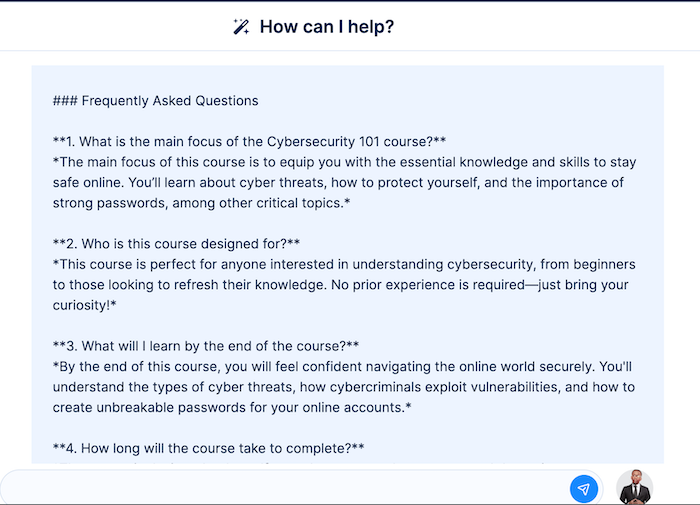
If you feel you do not have enough questions? No worries! Just ask the AI for more.
Using the AI assistant to create your FAQ section can make your course page much more helpful and welcoming. It's a simple way to show potential students that you've got their backs.
Using The AI Course Assistant to Suggest Course Pricing
Have you ever questioned how much to price an online course? It’s a frequent challenge, particularly with the rising popularity of online education.
Determining the appropriate price is essential—you need to ensure your expertise is valued while keeping the course affordable for your audience.
The AI assistant can help suggest prices for your online course. Here's how to do it:
- Click on the "Pricing" tab, then on "Suggest me a course price." AI assistant.
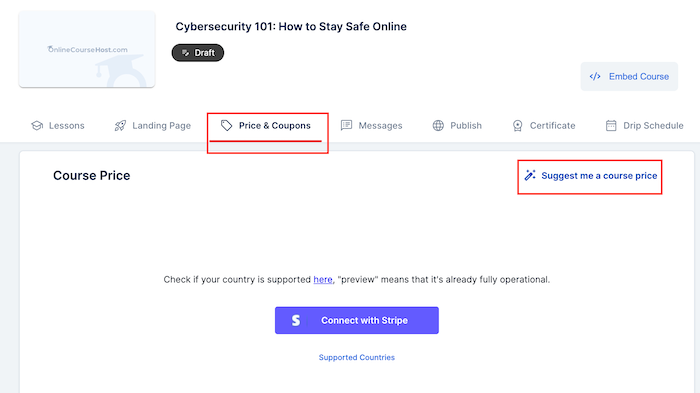
- It gives you a list of suggested course prices based on your course content and target audience.
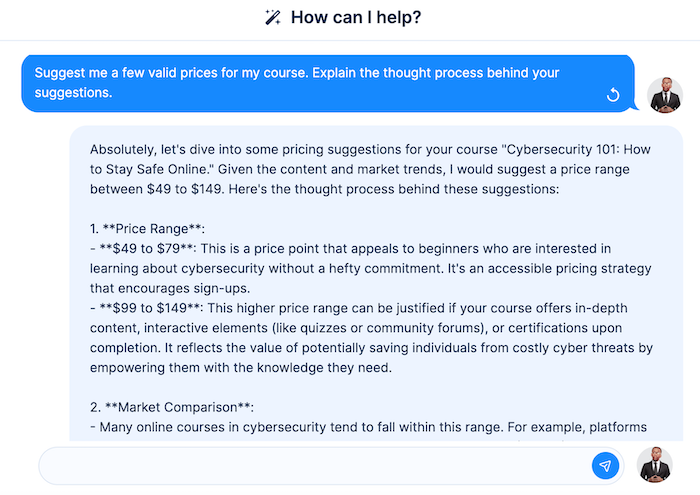
How to Improve Your Course's Welcome Message With the AI Assistant
Crafting a compelling welcome message for your online course is very important because it sets the tone, builds a connection with your students, and lays the foundation for a positive learning experience.
However, finding the right words can be challenging, especially when you want to make a strong first impression. This is where the AI assistant can be incredibly useful.
Using the "Improve This Welcome Message" AI Assistant
This assumes that you already typed in your welcome message and want to improve it to be better.
Here's how to use it.
- Click on the "Messages" tab, then on "Edit Message".
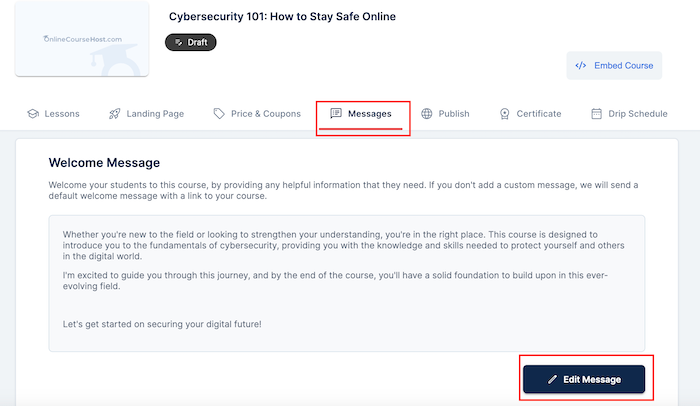
- Click on "improve this welcome message".
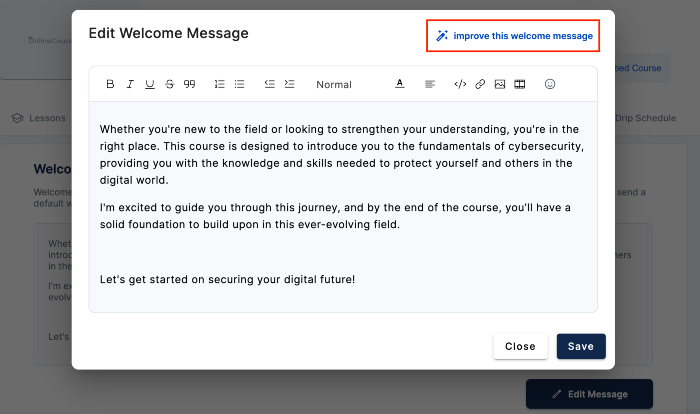
- It optimizes your welcome message as shown below.
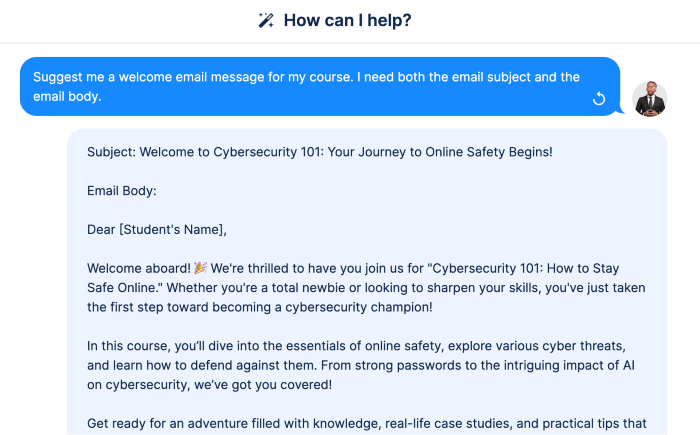
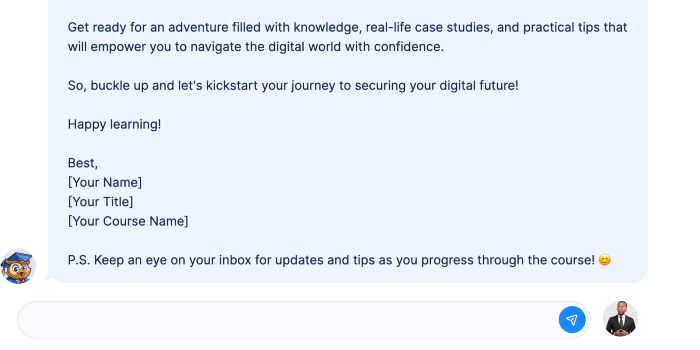
Making use of the AI assistant in your workflow not only improves the quality of your welcome message but also streamlines the process, allowing you to deliver a more polished and engaging introduction to your course.
Write Drip Emails Using the AI Course Assistant
Drip email campaigns are a great way to keep your students engaged in your online course. These automated emails are sent at key times to support and guide learners as they move forward.
However, creating an effective drip campaign can take a lot of time and planning. This is where the AI course assistant can really help. This assumes you already wrote the drip schedule email for your lessons.
- Open the course you wish to set up a drip schedule for, then click on the "Drip Schedule" tab.
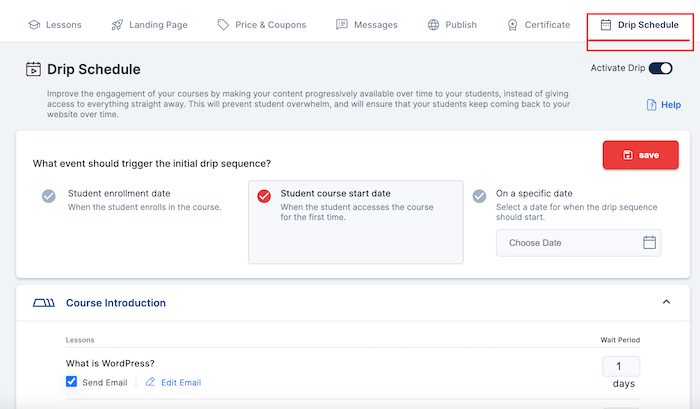
- Click on "Edit Email" for the course email you want to improve its drip schedule email.
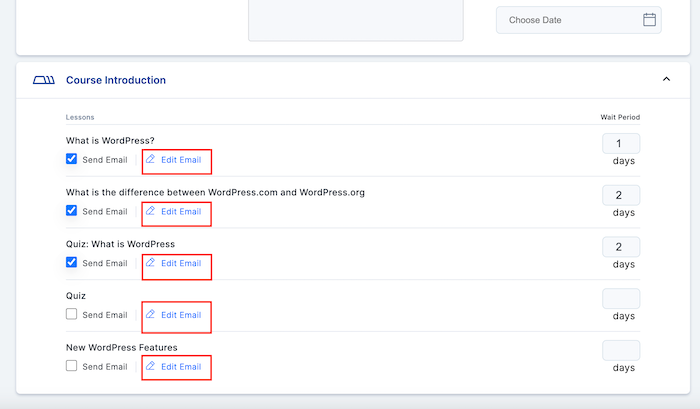
- Click on "Write me this drip email."
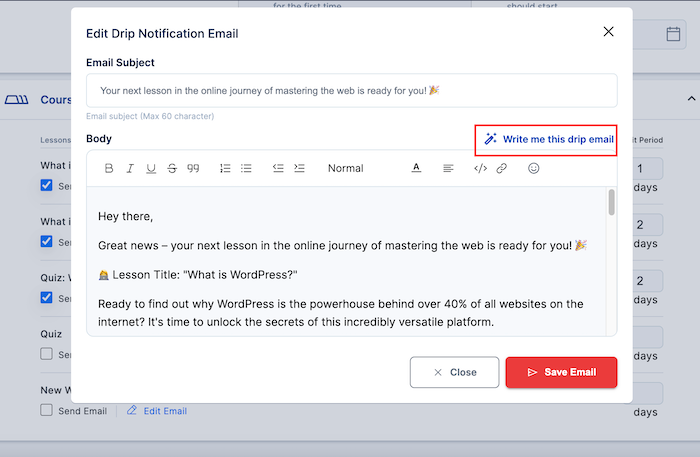
- It will draft out a drip schedule email for your lesson. You can do same for the other lessons in your course.
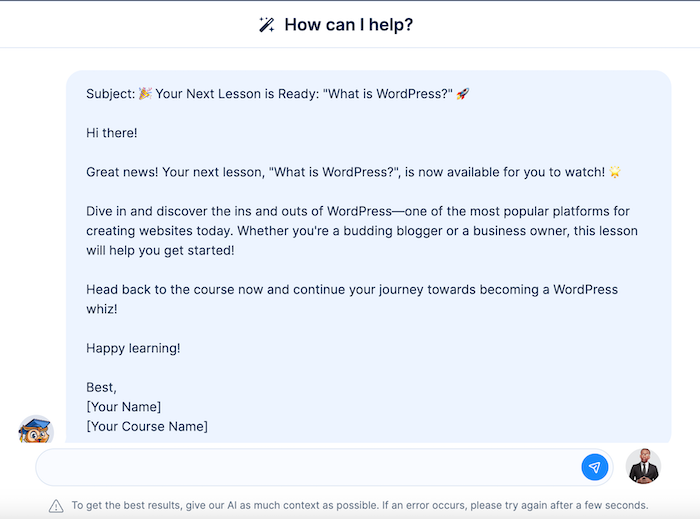
Conclusion
As you've seen, the OnlineCourseHost.com course creation AI assistant can help you come up with ideas for your course.
From coming up with catchy titles to writing engaging descriptions, suggesting quiz questions, and even crafting a helpful FAQ section, the AI assistant is like having a super-smart friend always ready to lend a hand.
The best part? It is for everyone, no matter which plan you choose on OnlineCourseHost.
It doesn't cost extra - it's included for free. So whether you're just starting out or you've been teaching online for years, you get to have the AI assistant by your side.
Remember, the AI is here to help, not to replace your expertise. You're still the expert!
You should use the AI's suggestions as a starting point, then add your personality and knowledge to make your course truly unique.
So why not give it a try? Your next amazing course idea could be just a click away!
If you are looking to ask any questions on online course creation, you can reach me here on my Facebook group:
Join the Course Creator Academy Facebook Group
Ready to learn how to launch your first coaching program or course on OnlineCourseHost.com? Here are the helpful guides for you to check out:
- Best Online Course Platforms (Ultimate Guide)
- How To Choose An Online Course Topic That Sells
- How To Record And Edit Your First Online Course
- Affordable Online Course Equipment - Complete Practical Guide
- How To Hire An Online Course Team
- The Ultimate Online Course Launch Checklist
- How To Create The Perfect Online Course Sales Page
- Create A Powerful Brand For Your Online Courses (In 5 Steps)
- How To Sell Online Courses? The Ultimate Guide
- How To Promote Your Online Course - Complete Guide
Let me know in the comments below what other topics you would like me to cover or any questions that you have.
Thanks for reading… and enjoy the course creation process! 😉
Course Creators Academy, a community by OnlineCourseHost.com
Founded by Vasco Cavalheiro
Online Course Creator








 Start Here
Start Here Course Creation Journey Step by Step
Course Creation Journey Step by Step  Course Creation Software Reviews
Course Creation Software Reviews Online Course Marketing
Online Course Marketing Course Creation Tips & Tricks
Course Creation Tips & Tricks Course Equipment
Course Equipment Online Course Marketplaces
Online Course Marketplaces Revenue Reports
Revenue Reports Best Practices
Best Practices Frequently Asked Questions
Frequently Asked Questions Platform Reviews
Platform Reviews